When I try using the normal way in Windows 10, it throws an error. I have some videos I uploaded to a YouTube channel a long time ago, and I’d like to share them, but first I need to remove the metadata.
The normal way I do this for images is to right click and select “Remove Properties and Personal Information,” but when I try to do this with an mp4, it doesn’t succeed. I’ve checked the security settings to make sure I have full control over this file, which I do, but it seems impossible to remove this metadata. I’ve tried saving-as using VLC and even tried within different folders, but nothing works.
Surely there must be a tool to remove metadata from a mp4 just as there is with an image, but none of my searches have been helpful. I’d much appreciate it if anyone can help!

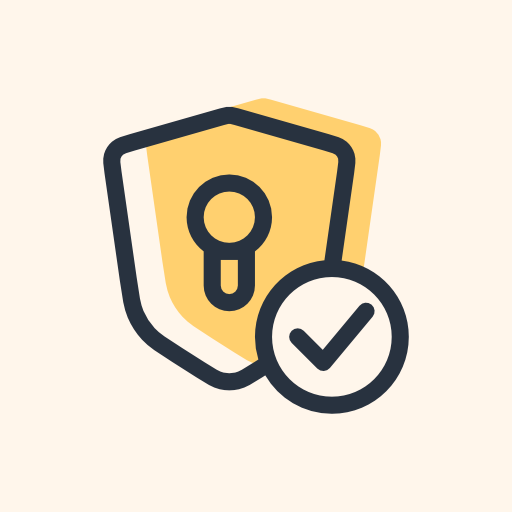
Glad it worked out!
Warning: soapbox. I feel like Windows is commonly considered to be user friendly. It may be easy enough to use, but I find it’s quite user hostile.
I totally agree with you about Windows. Even Microsoft’s forums are generally unhelpful if you don’t want to use their OS they way they think you should use it. I’m gradually switching to Linux and will not be using Windows 11. Whatever minor conveniences I may miss out on are worth moving to an OS built with users in mind and with a friendly community of people who are actually helpful.
Yeah, I have to use Microsoft products for work and I’ve stumbled across their forums for issues before. I don’t think it’s ever once been helpful. Solutions on Linux forums are hit and miss, but still much better.
Welcome to the Linux community!
Thank you!
I finally got around to trying it, and I’ve realized that the “open with” option is absent from the right-click menu for some reason. I’m trying to find out why, but so far no luck. I checked the registry key, and it’s intact and should be giving me the option. I hate Windows.
Edit: So after a lot of searching, I discovered that I must have had Notepad++ set up wrong, because I found a registry entry from Notepad++ in HKEY_CLASSES_ROOT \ .bat
I didn’t want to just delete the value, so I ended up uninstalling Notepad++ from my PC entirely, and the “open with” option returned, and the registry entry disappeared. Notepad++ is a popular app, so I feel like a lot of the people I found by searching who have the same problem might have this app installed with the registry entry to remove “open with” from the .bat file extension specifically. I knew something was up because I tested other files on my PC, and “open with” was still there. So frustrating, but your solution works now! Thanks!