https://mullvad.net/en/help/install-mullvad-app-linux
Trying to install VPN and these are the instructions Mullvad is giving me. This is ridiculous. There must be a more simple way. I know how to follow the instructions but I have no idea what I’m doing here. Can’t I just download a file and install it? I’m on Ubuntu.

It’s less complicated than it looks like. The text is just a poorly written mess, full of options (Fedora vs. Ubuntu, repo vs. no repo, stable vs. beta), and they’re explaining how to do this through the terminal alone because the interface that you have might be different from what they expect. And because copy-pasting commands is faster.
Can’t I just download a file and install it? I’m on Ubuntu.
Yes, you can! In fact, the instructions include this option; it’s under “Installing the app without the Mullvad repository”. It’s a bad idea though; then you don’t get automatic updates.
A better way to do this is to tell your system “I want software from this repository”, so each time that they make a new version of the program, yours get updated.
but I have no idea what I’m doing here.
I’ll copy-paste their commands to do so, and explain what each does.
sudo curl -fsSLo /usr/share/keyrings/mullvad-keyring.asc https://repository.mullvad.net/deb/mullvad-keyring.asc echo "deb [signed-by=/usr/share/keyrings/mullvad-keyring.asc arch=$( dpkg --print-architecture )] https://repository.mullvad.net/deb/stable $(lsb_release -cs) main" | sudo tee /etc/apt/sources.list.d/mullvad.list sudo apt update sudo apt install mullvad-vpnThe first command boils down to “download this keyring from the internet”. The keyring is a necessary file to know if you’re actually getting your software from Mullvad instead of PoopySoxHaxxor69. If you wanted, you could do it manually, and then move to the /usr/share/keyrings directory, but… it’s more work, come on.
The second command tells your system that you want software from repository.mullvad.net. I don’t use Ubuntu but there’s probably some GUI to do it for you.
The third command boils down to “hey, Ubuntu, update the list of packages for me”.
The fourth one installs the software.
Thanks for the explanation. However trying to run the first command gives me sudo: curl: command not found
So I’m stuck right there in the first step lol

I would have guessed that Ubuntu would install it by default since its a very common way to get stuff from the internet (when in the terminal), but apparently not (the other option is
wgetwhich is most likely installed, but that uses a different way to get the stuff).You should be able to install curl with
sudo apt install curl
That should be easily solved with:
sudo apt install curl
You have two options: install
curl(check @TrickDacy@lemmy.world’s comment) or do it manually. Installing curl is the easiest.If you want to do it the hard way (without the terminal), here’s how:
- Download the file
https://repository.mullvad.net/deb/mullvad-keyring.ascfrom your web browser. - Open your file browser as administrator. There’s probably some link for that in the Menu.
- Move the file that you just downloaded to the directory
/usr/share/keyrings/
Really appreciate your replies dude. So many are being a bit of an jerks here, but you (and few other) have been really helpful.

You’re welcome.
I think that people being jerks take for granted how confusing this might be, if you’re new; we (people in general) tend to take vocab that we already know for granted, as well as solutions for small problems. …except that it doesn’t work when you’re starting out, and we all need to start out somewhere, right.

Yeah, once you work in Linux for so long seeing someone ask about curl missing is really easy to take for granted that we all started there, we’ve all been fresh on Linux. A lot of people take pride in their experience, but they shouldn’t lord it over those who are learning to advance themselves. It’s completely counter to why Linux even exists.
- Download the file

curl is a good tool to have in general, you can install it with sudo apt install curl
- intensely_human ( @intensely_human@lemm.ee ) 4•10 months ago
sudo apt install curl

sudo apt install curl
sudo apt install curl

I love this community because of responses like this.
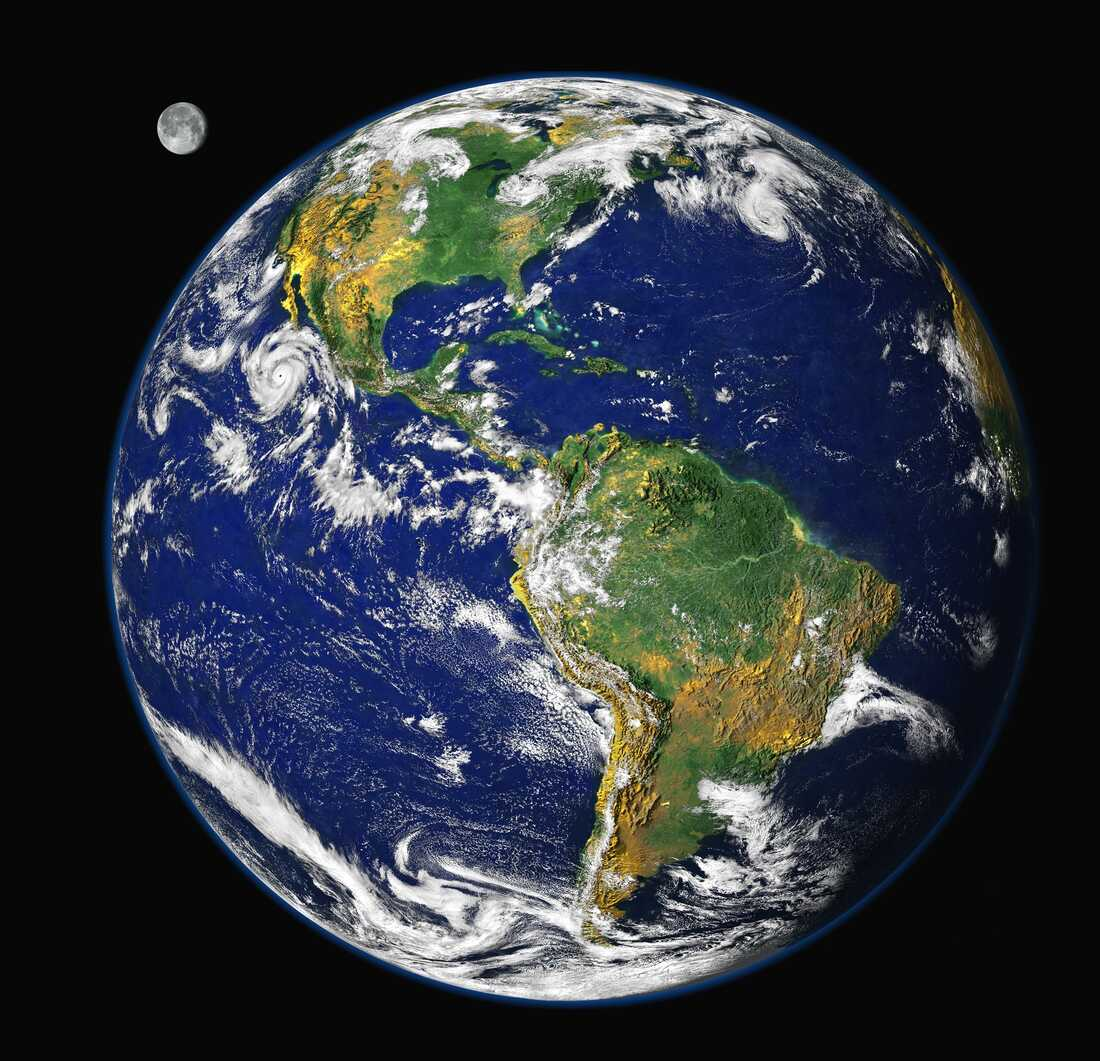
Hmm… ProtonVPN team solved this in better way. They put the repo configuration stuff into DEB file, so it’s just a matter of double clicking it and clicking install on Debian-based and Ubuntu-based (I know Ubuntu is Debian-based) distros and then installing the ProtonVPN client through either GUI or CLI package manager, whichever you wish to use. More newbie-friendly.
Unfortunately, I also just learned they dropped support for Arch Linux :(
We’d love to support the new app for arch Linux but honestly we’re understaffed and don’t have the bandwidth to be supporting the same distros that we did before with the previous client (4 packages before vs 10 packages now). If anyone from the community is willing to make AUR packages for themselves and publish/maintain them we’re totally fine with that, as long as people keep in mind that it would be an unofficial version because we currently don’t support arch Linux with the new v4 app.
Also if anyone’s interested: https://boards.eu.greenhouse.io/proton/jobs/4140067101

Hmm… ProtonVPN team solved this in better way. They put the repo configuration stuff into DEB file, so it’s just a matter of double clicking it and clicking install
I was wondering how they’d solve signature checking and key installation - and looking at their page they seem to recommend skipping checking package signatures which, to be honest, isn’t a super good practice - especially if you’re installing privacy software.
Please don’t try to check the GPG signature of this release package (dpkg-sig –verify). Our internal release process is split into several part and the release package is signed with a GPG key, and the repo is signed with another GPG key. So the keys don’t match.
I get it’s more userfriendly - and they provide checksums, so not a huge deal, especially since these are not official Debian packages, but the package signing has been around since 2000, so it’s pretty well established procedure at this point.

Any instructions that say sudo curl should be thrown out immediately.

Is curl so untrusted that you would prefer to use 3 commands (one which still needs root permissions) instead?

The point is that an HTTPS request does not need root permissions. Other steps might, and that’s indeed high risk.

The curl that ships with apt is ubiquitous enough that I trust doing
sudo curl xxx yyymore than enough if it means avoiding typingcurl xxx /tmp/yyy && sudo mv /tmp/yyy yyy

to be fair all of that should be a flatpak you click once to install

Frankly in this case even a simple bash script would do the trick. Have it check your distro, version, and architecture; if you got curl and stuff like this; then ask you if you want the stable or beta version of the software. Then based on this info it adds Mullvad to your repositories and automatically install it.

nowadays they always come across as lazy to me, when a bunch of options are available to make installing software on linux painless.

I like them, even for software installation. Partially because they’re lazy - it takes almost no effort to write a bash script that will solve a problem like this.
That said a flatpak (like you proposed) would look far more polished, indeed.

oh i meant devs who provide packages but don’t bother with install scripts.
bash scripts are fine when they exist.

Ah, got it. My bad. Yeah, not providing anything is even lazier, and unlike “lazy” bash scripts it leaves the user clueless.

So usually people do install Linux software from trusted software repositories. Linux practically invented the idea of the app store a full ten years before the first iPhone came out and popularized the term “app.”
The problem with the Mullvad VPN is that their app is not in the trusted software repositories of most Linux distributions. So you are required to go through a few extra steps to first trust the Mullvad software repositories, and then install their VPN app the usual way using
apt installor from the software center.You could just download the “.deb” file and double click on it, but you will have to download and install all software security updates by hand. By going through the extra steps to add Mullvad to your trusted software repository list, you will get software security updates automatically whenever you install all other software updates on your computer.
Most Linux distros don’t bother to make it easy for you to add other trusted software repositories because it can be a major security risk if you trust the wrong people. So I suppose it is for the best that the easiest way to install third-party software is to follow the steps you saw on the website.
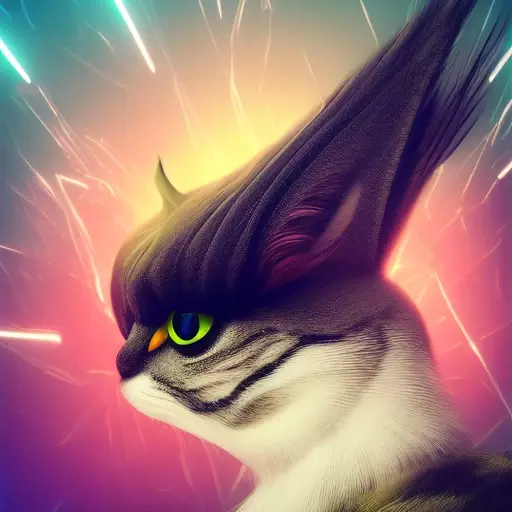
Some .deb packages actually include their repository and they can then be updated via the package manager. An example for this is the Vivaldi .deb.

Download the .deb and double click it. https://mullvad.net/en/download/app/deb/latest
People seem to be making this a more difficult job than it needs to be. Yeah I get we’re powerusers but can’t we drop that for 2 minutes while giving advice so a new user can actually get a job done quickly? Windows EXEs don’t automatically update either. Sure it might not be the best way to do it but it’s fast and not confusing. (EDIT: Apparently this specific program actually has it’s own auto updater)
Things take time to learn. Throwing all of the existing knowledge of repo management at a new user at once does not work.

Probably better to link the downloads page, rather than the direct download link: https://mullvad.net/en/download/vpn/linux

The comment section here is a perfect example of why people don’t use Linux

This comment here is a prefect example of being unhelpful and inflammatory.
You added nothing to the conversation but instead tried to be “clever” by doing the same tired old “angsty Linux vs. Windows shtick” that’s been around for as long as GNU/Linux was a thing.
Other people at least offered an explanation or suggestion.
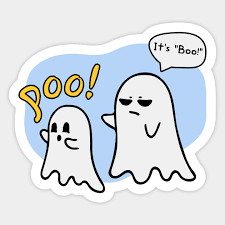
No, he’s 100% correct

100% correct about what? That people trying to offer different bits of advice/explanations are driving people away? Even if some of the advice is not the best/contradict one another, it’s still support being given to another user.
Comments like these don’t say or do much of anything. They just finger wag and scold people for not being the “100% best Linux representative” they can be. Believe it or not, people who are in Linux communities aren’t a monolith of perfect technological wisdom and understanding.
My problem isn’t even with the basis behind the comment which I actually somewhat agree with. It’s just framed in a cowardly way that obnoxiously blames community members for driving people away.
So yes comments like these are useless and the people who make them are lazy.
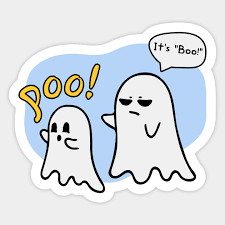
Clearly, for you, it’s a bitter pill. I get it.

That page lists multiple installation methods, for multiple distros. There simplest one for you is just two steps.
-
Download .deb installer
-
Run
apt install ~/Downloads/MullvadVPN-*_amd64.deb
It’s not that complicated. That’s just confusingly written. And caters to a wide range of users.
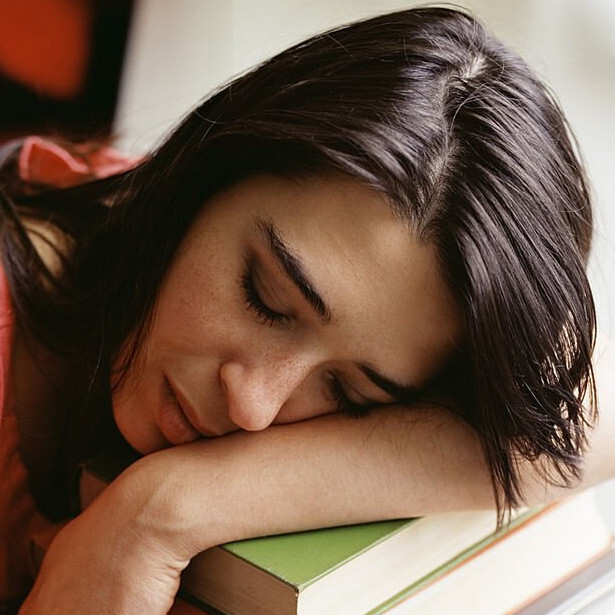
Its more secure to go through a package manager. Checking signatures is important.

You can verify the signature of the manual download as well. Either way, you are trusting the files you download over HTTPS from mullvad.net. There’s no real difference, except that when you use the repo, you are trusting it indefinitely, whereas if you download the deb directly, you are only trusting it once.
Using the repo is less secure, because it opens you to future attacks against the repo itself.
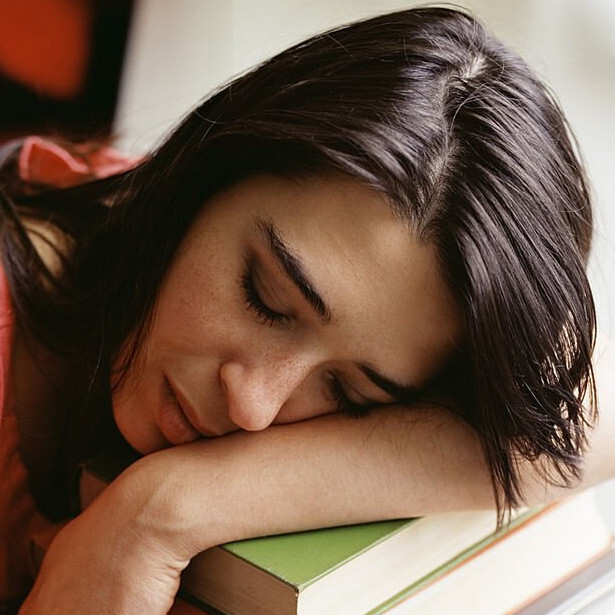
Https is vulnerable to loads of attack. That’s why we sign packages.

You’re downloading the signing key over HTTPS either way, from the same server. That’s the common point of failure.
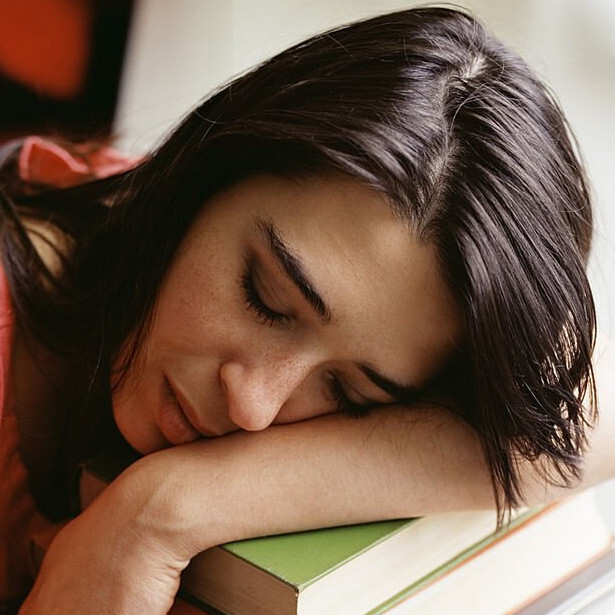
That’s why you download the key from multiple distinct domains from multiple distinct locations using multiple distinct devices and veryify their fingerprints match. If the key/fingerprint is only available on one domain, open a bug report with the maintainer.

Agreed.
Unfortunately, Mullvad’s instructions just have you download the key from mullvad.net and add it in with no further validation.
You can also get it from their GitHub page, at least for the individual debs. Not sure if they have the repo key on GitHub.
-
- ulterno ( @ulterno@lemmy.kde.social ) English20•10 months ago
“I have no idea what I’m doing here” <- Happens in the beginning. How about you start by trying to know what exactly you are doing? Let me give you a fasttrack…
-
The first command you get in the instructions is
curl. It is generally used to download stuff from a networked server.1.1. To understand the
-fsSLoin the command, I strongly advise you to check out the manual ofcurlusingman curlin a terminal. -
The second command in the instructions is
echo "something" | sudo tee some/file2.1 Here you see 3 commands
echo,sudoandtee. 2.1.1 Again, you can useman command-nameto check the manual pages for these commands 2.2 There is a|symbol over here. It is called the “pipe symbol”, which is what you can use to search for it. It is usually difficult to search for the symbol itself and I haven’t found a man page for it, but openman bashand look for “Pipelines” and you’ll know what it is about. Use Link, Link and Link to help yourself understand this. -
The commands in “Install the package” use the
aptprogram. This is a Package Manager. Its job is to read package information that package developers have made and try to not let the system become unusable.- e.g. If you have a program called Xorg from 5 years ago, and a program called mesa from 5 years ago and Xorg depends upon mesa to work. Here, if you replace your mesa with a new, recent mesa yourself, there is a good chance Xorg will not work. The Package Manager prevents that from happening.
-
The gist of what the instructions are making you do is, telling the Package Manager that there is another place from where you want it to look for packages.
To understand man pages better, check out this link.
Don’t think too badly of people dissing you in the comments. They are tired and fed up of help vampires. Hopefully, you can try not to become one.
- Try and build your own process of understanding the commands you see on the internet before entering them into the terminal.
- The comments telling you to just follow the instructions, are coming from the perspective that you don’t have the patience and determination to understand them yourself, which, a lot of people don’t. I will leave it upto you to determine which one you decide to be. It is, however, a bad idea to follow instructions on any website, just because it “seems legit”. You can’t really say you “trust” the site until you have the ability to find out for yourself whether you want to trust it.
-

My favorite part of this thread is everyone just saying copy and paste the commands so it will work. Like we should totally get users into the habit of running random commands off the net as root.

As others have already pointed out, a lot of Linux software is installed from repositories in a standard way, and once you do that, it updates automatically.
However, as you’ve already discovered, there’s more than one way to install Linux software. Repositories are still the most common way, but installing single .deb’s (Debian based distributions) or .rpms (RedHat packaging format) is still there and there are more like Snap, Flatpak and Appimage. You can also often just download the source and compile it yourself. It’s a very diverse ecosystem, not like the controlled worlds of WIndows and Mac.
In this case you can download the .deb file, and pretty sure you can even install it through the file manager, just like in Windows (I don’t use Ubuntu, but I think it will just start GUI installation if you double-click on a .deb file).
But lot of things in Linux are still done through the terminal, like changing configurations and, yes, installing things.
Getting used to it takes a while, especially if you’re not used to modern Windows administration through PowerShell.
The important part is trying to figure out what each of the commands do and that the output actually means. Software that supports Linux normally has very clear instructions (like in this case), but it does require willingness to change habits, technical curiosity and some trial and error (patience). It’s not quite as polished experience as the commercial OS’s. There’s still a lot of rough edges for the user.
Good luck on your Linux journey!

The instructions on that page make it so that every time you run a system update, mullvad automatically updates as well. If you’re happy doing the updating yourself, you can download the
debfile from here: https://github.com/mullvad/mullvadvpn-app/releasesThat’s even more confusing.
I just don’t get why on windows and mac I can download the app from their site, install it and it just works but on Linux I have to do everything thru terminal. It’s not that I can’t get it done but it just seems insane to me that it has to be this difficult.

You don’t have to do everything through terminal. You can use synaptic for example. What you have to do is to learn new concepts. If you want to do everything like in windows, use windows.
I’m giving Linux a chance because people here recommended that I do and now you’re telling me to use Windows.
You should try Linux because you want to and find it interesting to learn. If you are doing it because other people told you to, you are going to have a bad time.
Linux isn’t Windows with different branding. Things work differently, and if you take the time to understand why you’ll usually see the logic eventually, even if you may not to agree with it. I think folks are bristling a bit at your implication that things are hard on purpose somehow. Many experienced users find the terminal easier to use and more efficient; it shouldn’t shock anyone (including you) that it’s going to feel awkward when you don’t understand it yet.
Howtos tend to use the terminal because it’s likely to work the same for everyone regardless of what other choices they’ve made with desktop environment, etc.
You can do nearly everything with a GUI if you choose.

I don’t recommend using anything new to you unless you are ready to learn it. If you are, welcome aboard!

IF you want it to work like windows. It’s up to you, people here are giving you the options to choose whichever suits you.

Welcome to the community. As you can see, there are some that are quite helpful and others that are … less so.
I agree with you that there should be a better way to do that. It’s been a while, but I’m pretty sure the Chrome deb file handled all of that for you. I’ve always been confused why every company that sets up their own PPA didn’t do that.

I don’t know about Mac, but on Windows the Mullvad app doesn’t auto update. If you want to do it Windows style you can look for deb files (which are like installers) or AppImages (which are like standalone executables).
Most pieces of software give terminal instructions for Linux because different people might use different package manager frontends, but literally every Linux user has a terminal. It might seem daunting at first, but giving users commands to run in their terminal is a lot more simple than trying to walk them through repo management through the GUI, or just telling them to figure it out themselves.

I just don’t get why on windows and mac I can download the app from their site, install it and it just works
That’s what the instructions are guiding you to do.
If you hate the terminal then maybe Linux simply isn’t for you? That’s completely okay you know. Use the tool that’s right for you.

One reason is that different distributions of linux do things slightly different. Would it be better if there was only one linux os? For some devs of third party software, probably, but diversity and freedom to fork software has been good to linux, and no one could decide what everyone else should use anyway.
So, each distribution takes the available software and package it to fit their distro specifics, and those packages go into their repositories. The benefit of using official repositories is that someone has gone through the trouble of making sure it will work on your system safely. There’s accountability and hopefully a bug tracker etc. When you download from a random website you have to trust them instead. Then… you have companies working outside of this model, usually they provide a flatpak or their own third-party repositories. Then you get all these extra steps, but it’s not how most distros prefer to handle software.
On Windows and Mac, you are doing a number of things implicitly that you don’t realize.
When you download from their site, you are expected to verify the integrity and validity of the install file yourself. You also have to take ownership of installing any dependencies yourself.
With the instructions mulvad is providing you, you are connecting to a repo and apt does all that for you.
Some installs don’t require dependencies, but some do. Long term, this style of install tends to be a lot simpler, you just have to learn it.
But more importantly and as others have stated. Linux is different. If you aren’t interested in learning a new workflow, you should stick with something familiar. That’s a choice you should make not because others said it but because you want it.

You can, it’s up to the software vendor to make it simple.
Most of the software are FOSS and can be installed directly from your package manager. That works like the iOS app store/Android Play Store except it existed 10 years before mobile stores.
Google Chrome is an example of proprietary software (so not in distributions repos) that is as easy to install on Linux than Windows. Because Google managed to get a deb that will also update your repos.
Bottom line, most of the time it’s way easier to install software on Linux than Windows (as easy as on iOS) but occasionally it’s slightly more complex.

Yes and with good reason. To prevent people like yourself from downloading and running malware.
Is malware specifically a problem on Linux then?

Yes, much of the web is hosted on Linux servers, and only growing as more and more people start playing around with self hosting projects.

Malware sadly is a problem everywhere, but it is arguably less so on Linux. First, Linux is less popular so less malware is written for it to some degree. That doesn’t mean no malware, but if you’re trying to pwn people hitting a website you’ll get more targetting windows, android, or iOS than Linux so it’s a little less prevalent.
Second, it could be argued the security model of Linux is more secure than windows. This is a far more contentious point, but I think that simply from having more eyes on the code Linux has a more secure model. Windows relies on security through obscurity a great deal, and if you talk to cybersecurity experts they will often tell you this is no security at all.
Lastly, because software on Linux is typically installed through centralized repositories of binaries or sandboxed app images, you have to go more out of your way to get dodgy software on Linux. The tradeoff there is that a lot of proprietary apps and helper programs that come with some tech will never be available in the repos and that can send some new users to try finding them elsewhere with all the risks that entails. Some distros go for a middle ground with access to things like the Arch User Repositories, but Ubuntu’s solution is using things like PPA’s to add extra software repositories.

The same MFs on here that rush to tell someone that Linux is easy and intuitive are the same ones that can’t keep a small talk conversation for more than 5 mins, a social activity that humans have been doing for thousands of years.
My words might be a little broad, harsh, and even hurtful, but just a reminder that not all of us are good at learning the same things.
We didn’t all come out of the womb knowing how to socialize or use Linux, but if we look back far enough, we can all relate to the struggles it takes to learn something new, and how much it sucks when someone treats you like you’re stupid just because things sometimes don’t click

Asking why something is the way it is makes you more of a “Linux user” than many.
You make a valid criticism; there’s definitely a learning curve to installing software if you choose to do it that way (since it’s not similar to other OSs), and it’s not automatically explained to new users by using the OS.
Here’s the understanding of it I’ve come to, if you’re interested:
Like others have said, the
.debfile would be the equivalent of an.exefile on Windows. Like many.exefiles, unless they include an auto-updater, they won’t automatically update.A key difference I would like to point out is that Linux package managers often update and manage parts of the OS in addition to extra software. Windows and macOS both update their OS separately.
“Ubuntu Software Center” is similar to the “Microsoft Store” on Windows and the “App Store” on macOS. Like those, it’s user friendly and provides automatic updates, but it also doesn’t have every app. You can ensure those apps are safe because the company behind the OS verifies them.
“apt-get” is the default package manager for Ubuntu. That is the tool doing the heavy lifting underneath, and what those commands Mullvad gave are for.
Mullvad could have provided a script to download and run that executes those commands for you, but then you wouldn’t know what it’s doing, especially with it needing admin permission. With how security-oriented Mullvad’s brand is, I think that’s one potential reason they explain the steps and have the user do it instead.

the .deb file would be the equivalent of an .exe file on Windows
Not
.exe. If you want to find an equivalent,.msiis the closest.

Yes, it is. You can achieve the same usung GUI of course, but this would be more difficult to describe because there are multiple GUIs and they change with new distro versions.
This is more convenient than “downloading and intalling” a file because you don’t have to track updates manually, the package manager will do this for you. You have to read something about what package manager is and how does it work. It is the main concept of all linux distros except LFS.

This wiki article contains the information you need. It can seem too long, but I highly recommend to read it.
- intensely_human ( @intensely_human@lemm.ee ) 2•10 months ago
I have never regretted time spent reading documentation.

While lvxferre’s instructions are the ideal, there’s a simpler option
Download the mullvad.deb file.
Doubleclick on it from your file manager and it should automatically instsll
Every time you start mullvad it will check if the version is current and prompt you (with a link to click on) to upgrade if it’s not.
Note that works on mint, should work on ubuntu unless they’ve disabled dpkg

Download the .deb from their downloads page and run it, just like you would either a .exe on Windows. Their instructions list that as an option further down on the page. Should be higher up imo
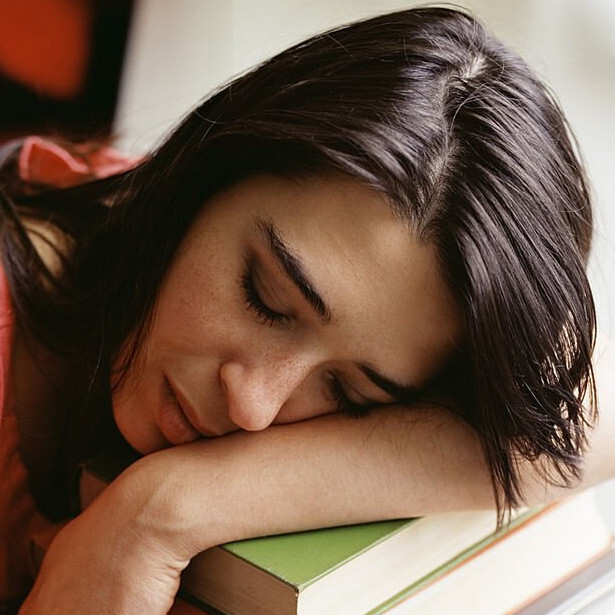
They probably lowered it became mullvad is a security company and downlaoing .deb files from the Internet ia a vector for attack

