I have been using Windows my entire life, but since I got my Steam Deck I’ve been considering trying to get into Linux.
I obviously don’t have much of an idea where to begin, other than that I’m currently also trying to learn Javascript. I’d like a basic workstation I can code on and mess with, that doesn’t run more than a couple hundred. Could use some recommendations for hardware plus where to begin.

Worth noting that you don’t necessarily need new hardware, you can install Linux on your currently Windows PC in either a dual boot configuration (both OS installed) or replace Windows. You can also run Linux in a virtual machine to test the waters.
For a decent, x86_64 PC for Linux, the Steam Deck is ironically a pretty good deal for what you get. The Deck will run VSCode just fine, maybe just add a monitor and keyboard/mouse.
Linux can be pretty lightweight, it runs beautifully on my cheapo netbook from a couple years ago: WinBook CW140. I’ve done a good chunk of professional web work on that thing. The Deck beats it in every way, but it does web dev perfectly fine.

I second the VM approach. You can mess around, try different distros and generally just get a feel for the whole thing. If you want a dedicated machine, any old box will do. A cheap mini PC or whatever you have lying around. One of the great aspects of Linux is that a lot of old hardware that may look obsolete suddenly gets a new lease on life.
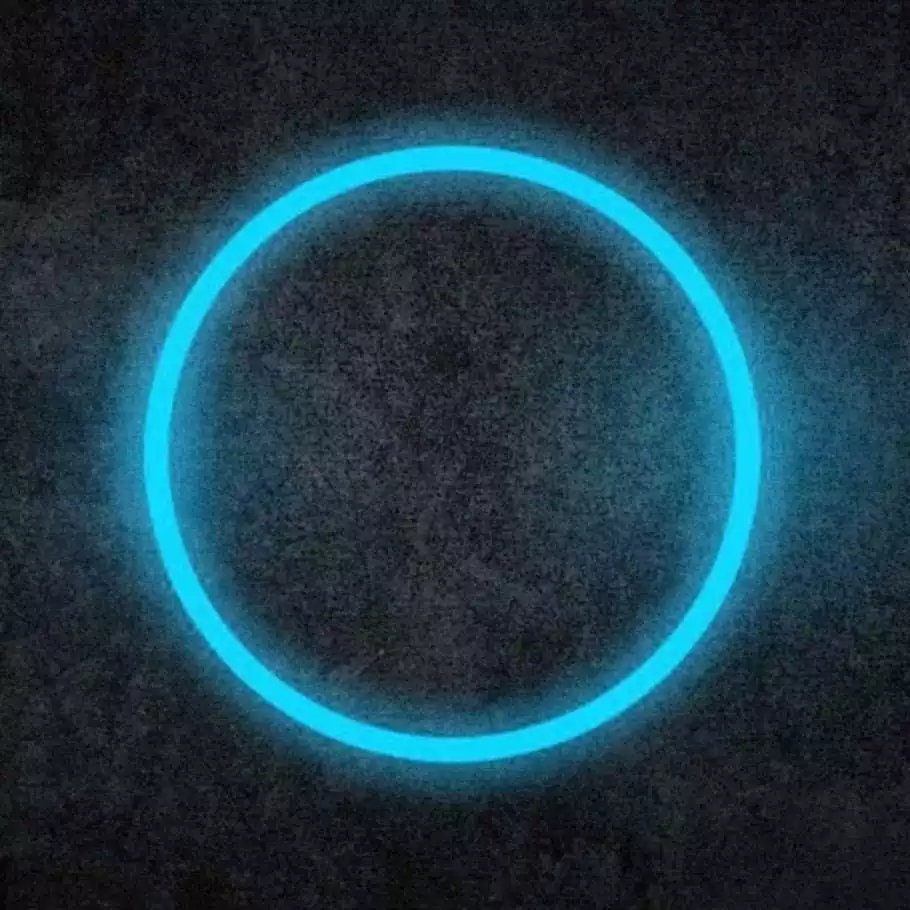
I sold my laptop and used my Steam Deck exclusively as my PC for a month before I collected all the parts for my new PC. If you’re going to use it for gaming then it makes an excellent multiple use device.
I should add that I’ve been interested in getting a small, portable notebook for coding separate of this, and making it Linux seemed a good idea at the same time.

Generic answer for this is to get a refurbished corporate laptop. At least in here we have several companies which buy previously leased computers and give them a refurb (new hard drive, good cleaning, things like that) and sell them for pretty good price.
W, T or X series Thinkpads are pretty safe options, my T495 was 300€(ish) on sale. L and carbon are something I’d avoid, L (at least few years back) weren’t built as well as T-series and X1 carbon doesn’t have options to expand/swap out ram.

Contrary to what others here are saying, instead of trying to install Linux on something random, I would highly recommend getting a Linux-first / Linux-friendly hardware at first instance, if possible. If not, that’s fine, you could just go for any random off-the-shelf PC, BUT you run the risk of certain things not working or perhaps not fully optimised. For instance, for laptops, one common issue is standby/sleep mode not working properly - either you may experience battery drain during sleep, or things like the graphics or audio might break after resume (or worse, might even crash). Or you may experience higher battery drain in general compared to Windows, or certain things like some Fn keys for brightness may not work etc. Certain sensors not working is another common issue, which may cause your fans to run at 100%. And if your system has an nVidia card, there’s a good chance you may run into issues - if not during installation, perhaps after a system (kernel) upgrade. These are all just examples btw, just because you’re buying something random doesn’t mean you may face these issues, but it’s something to keep in mind.
The general rule of thumb for buying Linux-friendly hw is: avoid nVidia. Both Intel and AMD onboard graphics are fine (for the most part - at least, they have a better track record than nVidia anyways).
There are some PC/laptops which come with Linux loaded out-of-the box, which would be the ideal Linux machine to buy. I call these Linux-first machines. Examples of such machines include System76, Star Labs, Slimbook Fedora, Tuxedo, Purism, Juno Computers and Entroware to name a few. There are also some laptops from mainstream OEMs which come with Linux, such as the HP Dev One and Dell XPS Developer Edition. You can’t go wrong with any of these machines, as they’re Linux-first machines and have been tested by the OEM.
Then there are Linux-friendly laptops - these are laptops which may not necessarily come with Linux, but have been either confirmed by the OEM in some capacity that they’re Linux compatible, or they’re widely supported by the community due to their Linux-friendlyness and popularity. Examples of these include the Framework laptops and Lenovo’s ThinkPad series. You generally can’t go wrong with these either.
For other machines, your compatibility can be a hit-or-a-miss. Some laptops may work fine, but might need some extra configuration steps to get it all working - eg Microsoft’s Surface laptops need a special kernel to be installed (and some additional steps to be followed, depending on your distro), but otherwise work fine once you’ve installed all the extra bits. If Linux-first/friendly laptops aren’t an option for you, you could go for something random, but you’ll need to do your research (Google/reddit search etc) and see what their compatibility is like, whether everything works, if there’s any issues etc. In fact, this would apply for most of your hardware purchases going forward. Eg, say you’re buying a printer or some external webcam, you should check for it’s Linux compatibility first before buying it.
Finally, if you want to run Linux on a device you already own - you can (generally) try it without any risk, using a Live USB (bootable). Just download the image, write it to your USB drive and boot from it - this will give you a good feel of things, and highlight any potential compatibility issues. Ventoy makes this a very easy process - just install Ventoy to your drive first, and one it’s done, you can download multiple ISOs of various Linux distributions and just copy it to your drive (no need to install them). Then you can boot from the USB and select the distro you want to try and boot from it. This is extremely handy for trying out various distros, or just keeping some “rescue” ISOs handy. You can even boot a Windows ISO from Ventoy (and other OSes too, like the BSDs).
This is probably the most helpful advice I think I’ve gotten so far. Thank you, I’ll look into these options.

I also recommend getting a refurbished ThinkPads for their excellent Linux support, especially newer models like the X1 Carbon. No need to worry about such and such hardware not working on Linux. Avoid models with Nvidia GPU for less maintenance headache.

You should really edit your post with what your budget is and what your requirements are if you want anything other than brand recommendations.

Pinebook Pro is rather nice, though it is low powered and some tasks will feel slow on it.
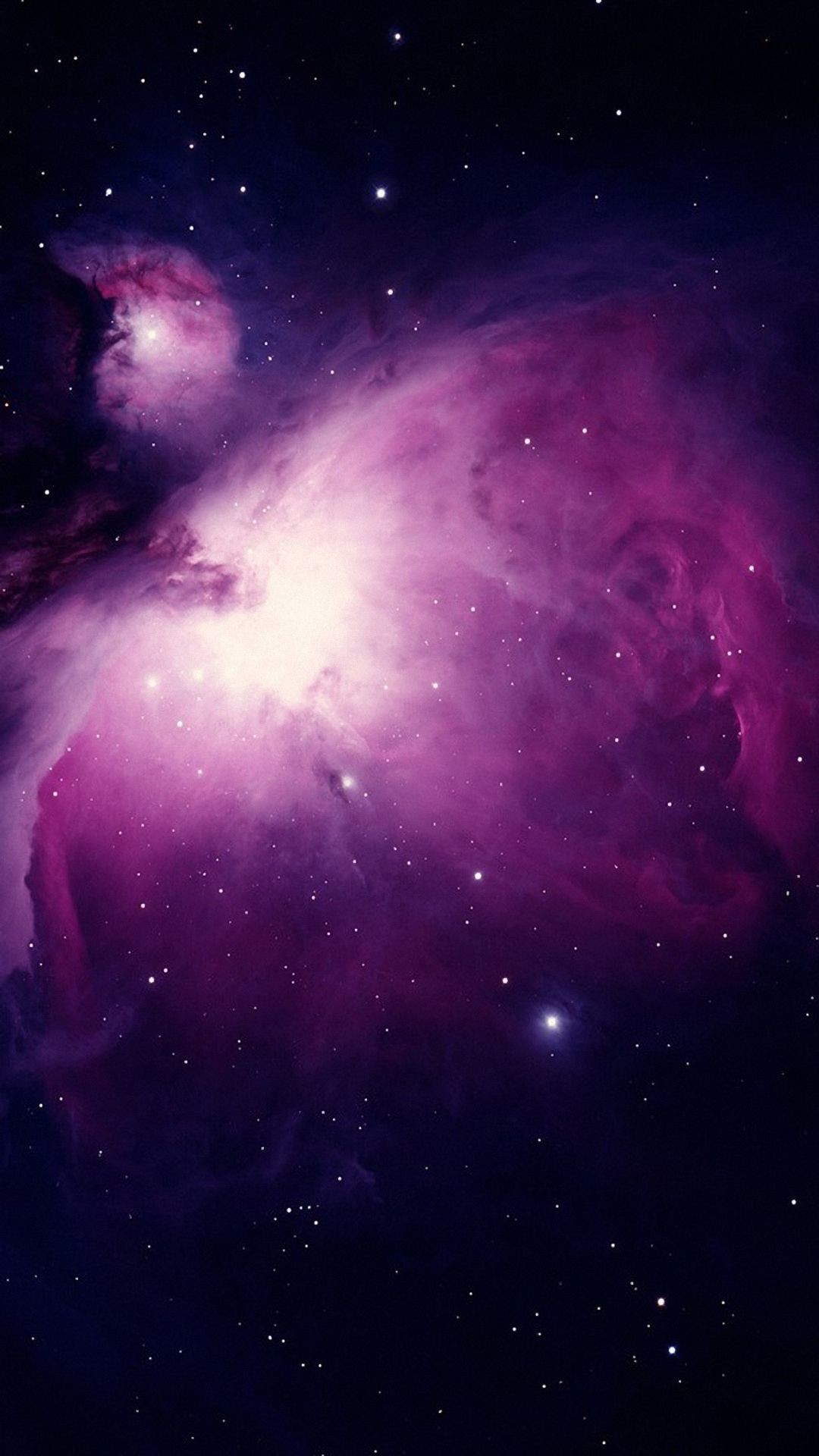
Ebay, T470, T480, T490. $200-300. Good laptops with great Linux compatibility. Cheap and reliable.
For your distro, Linux Mint. The stock, normal edition right on the website. Cinnamon desktop edition.
Simple and reliable, and very windows-like.
https://etcher.balena.io/ is good and simple software to create a bootable USB.
Use the Mint .iso as the file, burn to the USB stick of your choice.
Welcome to the club :)

Something thing to keep in mind when getting started is to manage your expectations. You’ve spent all this time using Windows so you already know where everything is – for Windows. In a lot of respects you are going to be starting over from scratch, learning new ways to install software, get around the desktop, and doing simple things like changing your settings. Don’t get discouraged, you’ve done this before, you can do it again.
One way to cope with the initial frustration is to start out loading up something like VirtualBox on your Windows desktop, and installing a linux distribution there. Then you can play around, take your time to find a desktop that’s right for you, and learn how to actually DO things in linux that you already do daily in Windows. That way you eliminate the pressure of trying to figure out how to do everything at once.
Another reason to start with a virtual machine is that there are a LOT of possible linux distributions to choose from. There are also quite a number of different desktop environments to choose from. It pays to take a bit of time and play around with different options to find out what you like. You also need to decide if you want something running the cutting-edge releases, or if you prefer stability with slightly older software. For example, Ubuntu is a good choice for the absolute latest releases but can introduce bugs that the devs refuse to fix. On the other hand, Debian (which is actually the base system that Ubuntu is built on) only releases slightly older software that has been tested over the past few months. However in all cases, you will always get immediate patches for security issues.
As already mentioned, any old computer laying around is a viable candidate for Linux. Until last year I was running internet-facing web servers on 1GB of memory and a single core. If you have something built in the last 20 years it will work for your purposes. Hell my desktop is someone else’s throw-away because under Windows they considered it “too slow to get email or browse the internet”. I use it for writing arduino code and building models for my 3D printer.

You should be aware that fur suits are pretty expensive.

Debian + Gnome. The debian wiki is full of great documentation. If you prefer watching, there’s so many great (and not-so-great) courses on YouTube. I personally found tutoriaLinux’s series helpful. Please understand that is merelyy what helped me at that point in my journey not necessarily the best tutorial series for you or anyone else.
My biggest tip is, regardless of the teacher or the lesson: follow along. Learn by doing, not by watching someone else doing. If you find yourself thinking anything like “couldn’t I have done this” or “but what would happen if I changed this parameter”: Do It. Try it out. Seee what happens.
Coincidentally, my second biggest tip is: use a test environment to do anything that you don’t fully understand. Even if it’s only a new folder with a bunch of empty files to practice file manipulation commands, it’s way better than losing your important files. Anything that affects software configuration should be backed up first, anything that affects the OS should be tested in a VM

Follow the first few steps of this guide to download Linux Mint, create a bootable USB, and live boot into it.
You can now play around with this like it’s a real system. Nothing will be saved when you shut down.
When you are ready, you can continue with that installation guide to either dual boot, or completely wipe your disks to use linux. (To start, I recommend dual booting. You never really know when you’ll need it as you’re transitioning.)
Good luck!

If you want to go low budget and play around there’s lots of SBCs that can run Linux. Check here for example : https://www.armbian.com There’s also ones that come as light weight keyboard, for example the pi400 Easy to carry around and put into a HDMI monitor. A drawback is that when using ARM there is sometimes software which only runs on amd64 family though that does not happen very often. Other option is to look at refurbished laptops. If you skip the chromebook ones (Which can be cumbersome to run plain Linux on unless you want to play with Linux and Android on top of ChromeOS) you can find them for 90 Euros or more.

It wasn’t that hard for me to flash a Chromebook with Linux using this guide

Sure, but just like with flashing custom ROMs on phones, people may break their Chromebook and not get help with it and be stuck. For a Linux beginner a good first and smooth experience may be the best start.

Linux mint, if there is any problem try popOS.
Also would recommend trying out the distros before you install them in a virtual machine since it’s easier to try multiple distros without the hassle of setting them up. Since you are in windows at the moment, you probably should try virtualbox
Edit: ventoy is a pretty cool project for when you want to setup a pen with the installation isos to the baremetal.
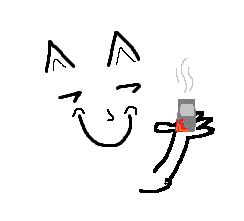
I’ll add: Back up your data and have fun! :3
Your new best friend: https://linuxjourney.com
There will be lots that will make you feel lost, because of the design language differences and the widely different philosophy, but you got this. Just take it at your own pace, one web search at a time and you’ll be grand!

I recently bought a used LG Gram to install Arch on after a few years of not having Linux…so recently did similar research, albeit with more Linux knowledge. I do NOT recommend Arch as a first distro unless you are willing to put in time for troubleshooting. That said, looking up a model of laptop you are considering + Linux in a search engine can be valuable in determining how much ease you will have getting basic (trackpad, Bluetooth, webcam, WiFi) items working. I dabbled with a CD distro as a gateway to Linux and the “live disk” option is still the best way to experiment. Nowadays it is on a USB stick. This method allows you to play around without actually installing. Others here have already given good advice. If you go the USB stick route, do be careful with anything related to disk partitioning and formatting. I accidentally wiped my dad’s hard drive once when I was not being careful!

I hope that people aren’t seriously recommending Arch. You should at least start with Linux mint and honestly you can just stick with it.

Sometimes people unironically recommend Arch to newbs because “you’ll learn so much about Linux while installing it”.

I haven’t seen Arch recommended to new folks outside of the Arch community circles and even most of them express caution. I always recommend Ubuntu or one of its variants for a person starting out, but it does help for the person to try a bunch of distros to see what they prefer. When I was starting out everyone was recommending Debian or Fedora. The more user-friendly distros didn’t come out until much later. Since then even the mainstream distros have improved a ton concerning usability, though I will say documentation always leans a bit too technical for my taste…for Arch especially. Too many holes for people that have no experience.

Tbh, I don’t recommend beginners to try out multiple distros in the beginning. Realistically, if you don’t have in depth Linux knowledge already, all you’ll be able to differentiate is the look of the DE and the wallpaper.
I find, too much choice tends to confuse beginners more than it helps them.
So I’d rather recommend something simple like Ubuntu and let them try out the flavours with the different DEs.
Choice is better for later when people actually understand what they are looking for.

I would say this probably varies by person. I learned a lot by using multiple distros. When I put the dots together that yum, apt-get, and (later) pacman do the same thing, that was a huge ah-ha. Sometimes seeing the differences in how they work in command line especially helps you understand larger concepts. If you stick with one distro (like I did for too long) you may have trouble comprehending these concepts for longer. Some beginners may find choice overwhelming, yes, but I do think it can be useful having exposure to two or three distros out the gate…even if just on live USB.

Most people I helped getting Linux to work are actually not techy at all and they haven’t touched the CLI at all so far…
I guess it differs if you use Linux because you are interested in the technology or if you use it because Windows 11 doesn’t run on your PC.
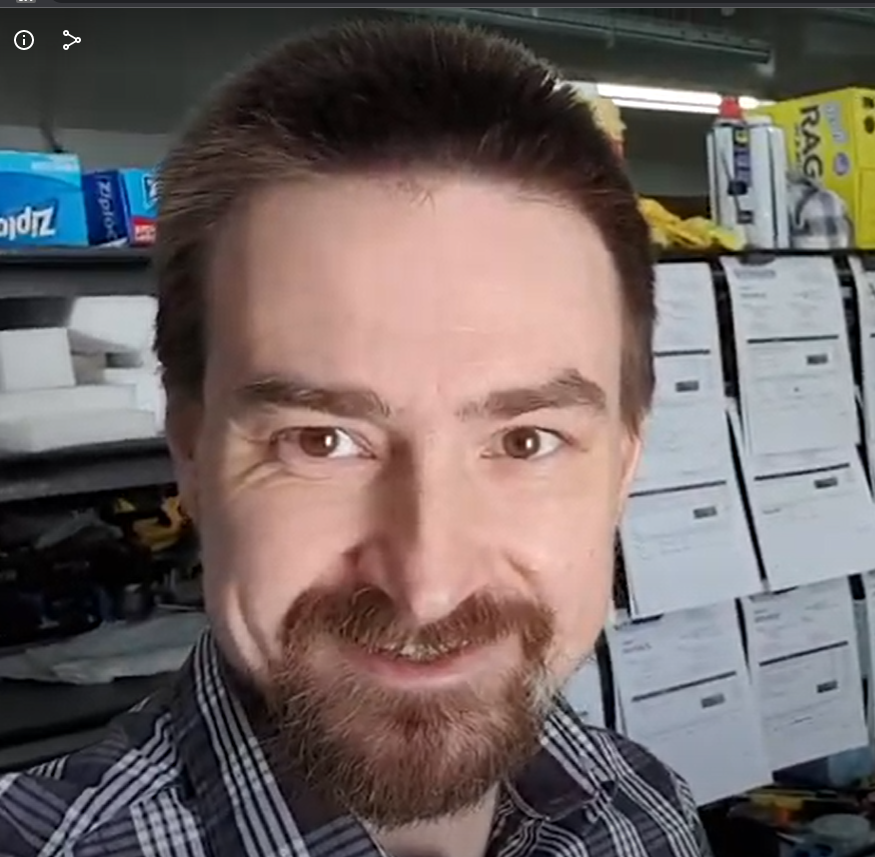
In this thread: a bunch of people making it more complicated than it needs to be.
Grab an old laptop, grab a user oriented distro that has a live-USB boot option. Play and learn.
Live USB options that should be user friend enough. Choose at random – because you like their logo or whatever.
https://pendrivelinux.com/put-mandriva-2010-on-a-usb-flash-drive-windows/
https://en.opensuse.org/SDB:Live_USB_stick
https://ubuntuforums.org/showthread.php?t=2230389
https://linuxmint-installation-guide.readthedocs.io/en/latest/burn.html

Hey for me it was the same. For Hardware you can use anything. The optimal is a full AMD build Or Intel AMD build but Nvidia could give you a headdic. For distros I recommend something Arch based like Manjaro or EndeavourOS. As DE I recommend Kde Plasma because out of the box it looks pretty much like Windows but is highly customizable.

The beauty of Linux is that it’ll run on almost anything. I recommend second-hand office desktops for your use-case, you might find a good deal and get peripherals with it. If you somehow manage to come across GPUs at your price bracket, avoid Nvidia; poor drivers, support, corporate hostility etc.
My first distro recommendation is going to be a bit different from the usual, purely based on my experiences with other popular go-to distros. I’d recommend you try Fedora KDE, Fedora is a wonderful distro that always makes you feel welcome. KDE is a lot less resource demanding than Gnome, and is the desktop that ships with the steam deck. Personally I don’t like Gnome since it’s a bit Fischer-Price my first DE for me, but I encourage you to try everything.
I’m using the Budgie DE by the way, it’s a good middleground between Gnome and KDE. Fedora provides “Spins” for all major desktops.
If you’re feeling brave I’d like to quickly mention a version of Fedora called Fedora Kionite, it’s whats poorly named an “immutable” distro (Atomic is a better name but don’t worry over that right now). Very basically these distros restrict access to the core, or base, system files; which massively improves security and reliability. I use Fedora Onyx which is immutable with the Budgie DE, Kionite is KDE. Immutability is very new in the pseudo-mainstream and very much in it’s infancy, so it will annoy you at times if you choose this path. But it has massive benefits and, I think, is the future of the Linux desktop.
I’m assuming this is your absolute first adventure into the FOSS world, which I know is probably wrong since you’re on Lemmy, but I’m also still going to mention you should use the Firefox web browser as you said you were doing JavaScript. Firefox is the absolute most popular browser on Linux and has amazing developer features.
We’re all eager to help budding penguins on their journey, so feel free to message me directly anytime for support or make posts right here.

Hardware wise, you’ll be hard pressed to find any even half-way popular computer that can’t run some form of Linux. So I’d say just get something that’s within your budget. Those x86 APU-based mini pcs that you can find for ~$200 are becoming pretty popular for projects these days. Something like a Raspberry Pi or Orange Pi or whatever might also be fine depending on what you want to do with it, just keep your power expectations in check. If you want to spend more money on something with graphics hardware, I’d recommend going for AMD over NVidia, just because the drivers are built into the kernel and essentially no-hassle.
When it comes to software, especially if you’re on x86, just arbitrarily pick one of the reasonably popular distros like Ubuntu, Fedora, PopOS, or any of the other ones you’ve probably heard of. One of the first things to learn about “Linux” is that there’s a whole ecosystem of software projects behind it, and there is a lot of overlap between the software that each distro runs. Yes, there are some meaningful differences between, for example, Ubuntu and Fedora, but I think they are much less meaningful to a noobie (who is just learning the basics of Linux) or an expert (who probably knows enough to bend and customize just about any distro into whatever they want).
Small caveat #1: If you prefer to have a desktop that more closely resembles Windows (like the one of the Steam Deck’s desktop mode) you might want to pick a distro spin that uses the KDE Plasma desktop. On the other hand, if you want to play around with something that’s a bit different than what you’re used to, it might be worth checking out a distro spin that uses the Gnome desktop. I can recommend them both for different reasons, so you might want to check out some videos of them to see what you’re more into before picking. (Other desktops are available, these are just the two big ones! So there truly are a ton of options to explore here if you want to.)
Small caveat #2: At this point in time are you more interested in stability or customization? If you want a truly rock-solid Linux system that’s hard to ever break, you might want to consider one of the new “atomic” distributions like Fedora Silverblue/Kinoite (or others), though you might find some of their limitations annoying. On the other side of the spectrum, if deep customization and flexibility is what you’re looking for, then you might want to venture into the deep end with things like NixOS or ArchLinux, just keep in mind that they can be very technical and overwhelming for noobs. Personally I have been using Fedora Silverblue for a couple years now and I love the stability of it, and I can work around it’s limitations with distrobox.
Another thing to consider is just using what you already have. For example, playing around with Linux in a virtual machine, setting up a Linux-based server on one of the popular VPS services, or just plugging your Steam Deck into a dock with a keyboard and monitor attached and playing with something like distrobox (which you can probably find a guide on how to set that up for your deck).
