Do you have any antivirus recomendations for Linux.

Yes. Don’t.

I wouldn’t recommend using anti-virus software. It usually creates a lot more overhead, plus it usually mimics existing solutions already in linux. The only viruses I have ever caught using an anti-virus software on Linux are the test viruses to see if all is working fine.
Anyway, here’s my 20+ enterprise experience recommendations with Linux :
- enable secure boot: will disable launching non-signed kernel modules (prevent root kits)
- enable firewall: and only allow ports you really need.
- SELinux: it is getting better, and it will prevent processes to access resources out of their scope. It can be problematic if you don’t know it (and it is complex to understand). But if it doesn’t hinder you, don’t touch it. I do not know AppArmor, but it is supposed to be similar.
- disable root over ssh: or only allow ssh keys, or disable ssh altogether if you do not need it.
- avoid using root: make sure you have a personal account set up with sudo rights to root WITH password.
- only use trusted software: package managers like
aptandrpmtend to have built in functionality to check the state and status of your installed software. Use trusted software repositories only. Often recommended by the distro maintainers. Stay away from use this script scripts unless you can read them and determine if they’re the real thing.
Adhering to these principles will get you a long way!
edit: added section about software sources courtesy of @dragnucs@lemmy.ml
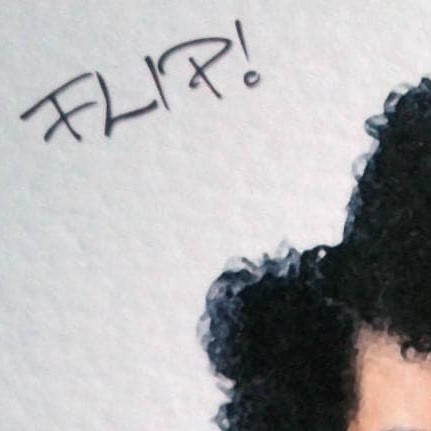
And when in doubt, upload the file to virustotal.

Thank you for the advice!
Firewall on Linux is something I still don’t understand, and explanations found on Internet have always confused me. Do you happen to know some good tutorial to share? Or maybe one doesn’t need to do anything at all in distros like Ubuntu?
Regarding ssh: you only mean incoming ssh, right?

@bushvin@pathfinder.social @toikpi@feddit.uk @hevov@discuss.tchncs.de @ChonkaLoo@lemmy.world @HotBoxghost2743@lemmy.ml @c1177johuk@lemmy.world (I’m surely forgetting someone, sorry)
Thank you ALL for the great advice and guides! I’m writing from behind a laptop firewall now, and don’t notice anything :) It was smoother than I expected. In the end I used UFW because it was already installed, but I’ll take a look at firewalld too in some days! I don’t have any incoming ssh connections (not a server), so I didn’t need to worry about that :)
Really great people here at Lemmy :)
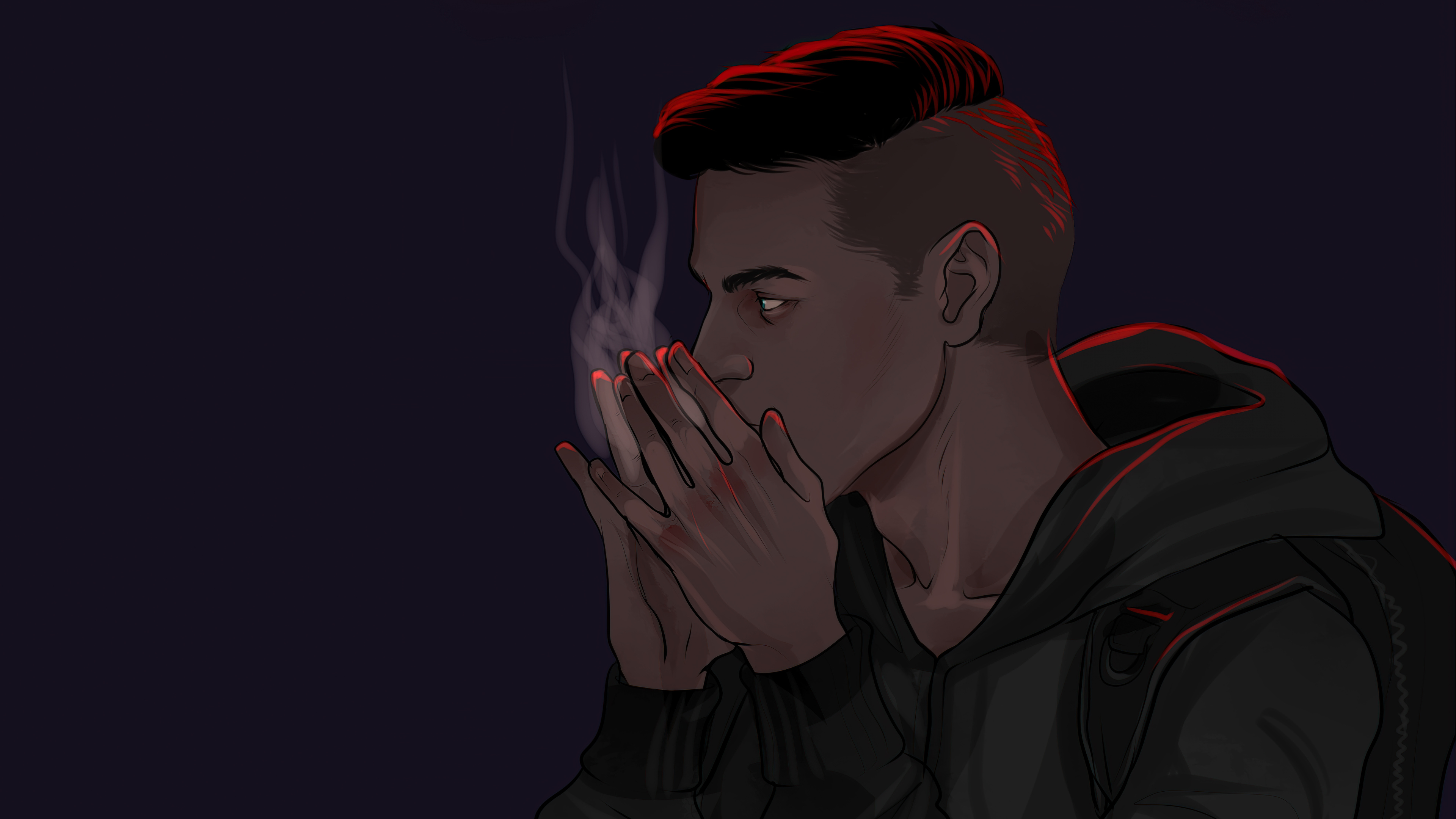
You’re welcome friend!

I don’t think you need to configure your firewall. Firewalls are usualy used to block incomming connectings. Usualy a Firewall that blocks all incomming connections is already active on your modem/router. Adding exception to the modem/router Firewall usualy happen through port forwords.

Firewall - While this tutorial is Ubuntu 16.04 it should work current versions of Ubuntu https://www.linuxbabe.com/desktop-linux/getting-started-gufw-ubuntu-16-04 It should work for other distributions once you change the package manager.
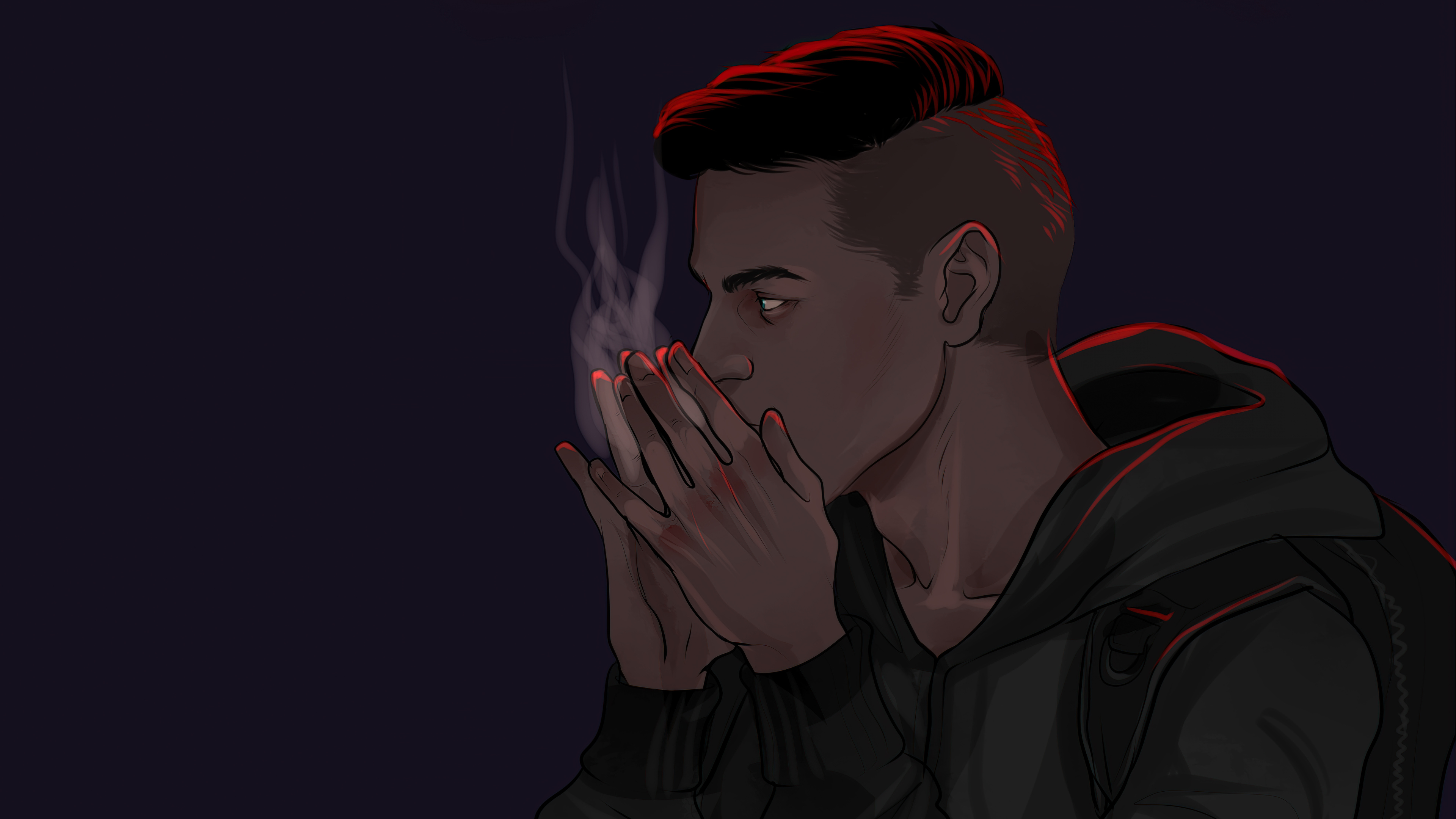
What don’t you completely understand about Linux firewall? I don’t mind helping you learn

Thank you everyone, also @bushvin@pathfinder.social @toikpi@feddit.uk.
For example, if I open my settings (I’m on Ubuntu+KDE) I don’t see any firewall settings to configure. So I expect this is automatically done by the OS, but maybe I’m wrong. A bit surprised that the system itself doesn’t recommend using a firewall, to be honest.
Many firewall tutorials start speaking about “your server”. Then I wonder: is this really for me? I don’t have a server. Or do I?
I now see that the tutorial from @toikpi@feddit.uk gives a better explanation, cheers! So I see it’s good to have a firewall simply because one connects to public wifis from time to time.
I see that both UFW and firewalld are recommended… is it basically OK whichever I choose?
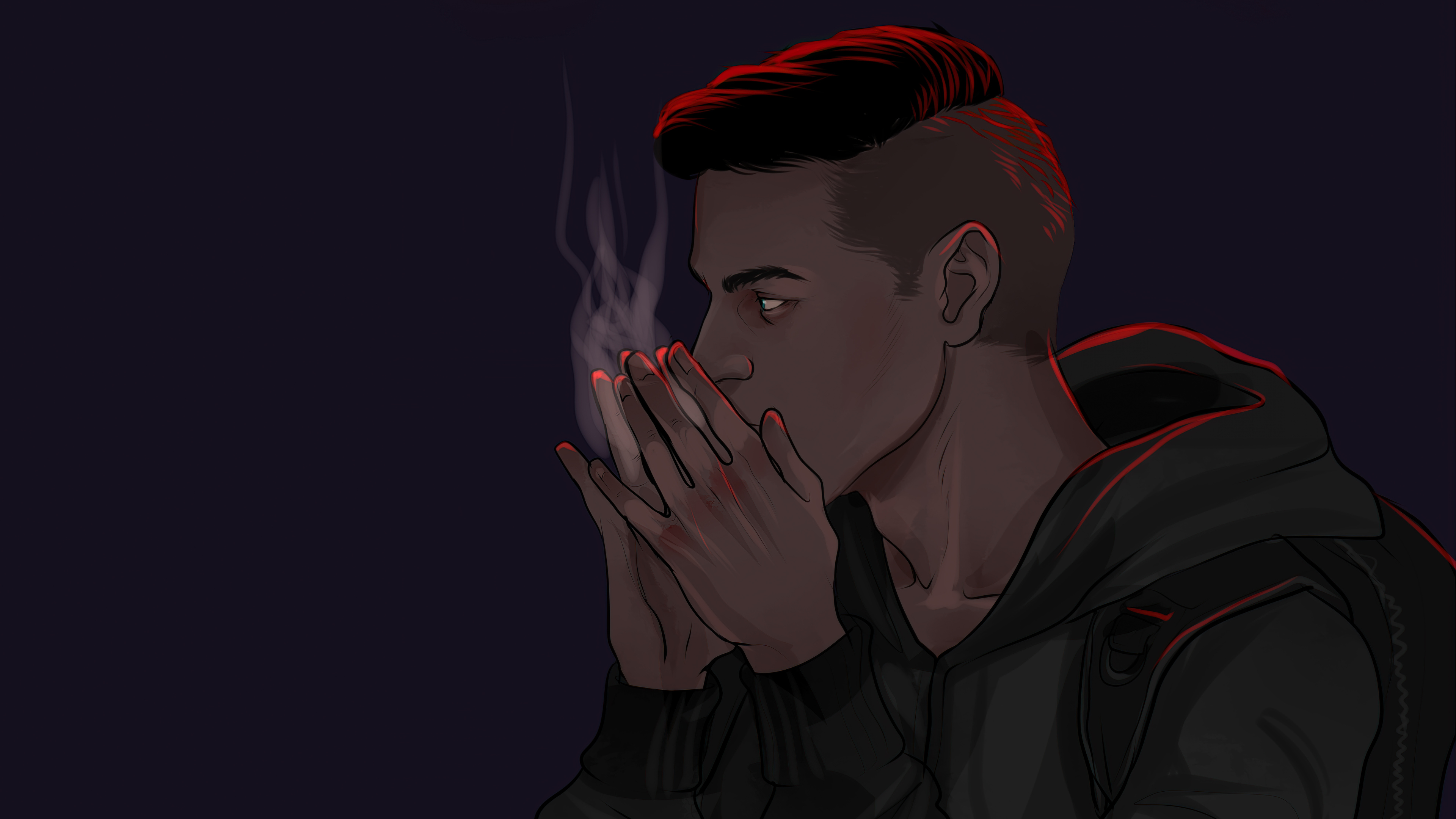
The main one everybody uses at least from my knowledge and from what I’ve used over the last 13 years is UFW. That is what you want to use.
A firewall is very important not just for being on public Wi-Fi connections. A firewall is your extra layer of protection
I don’t know what Distro you run. But it’s almost the same for each one
https://www.digitalocean.com/community/tutorials/how-to-set-up-a-firewall-with-ufw-on-ubuntu-20-04
UFW is installed by default on Ubuntu. If it has been uninstalled for some reason, you can install it with sudo apt install ufw.
Using IPv6
sudo nano /etc/default/ufw
That command should come back with this
IPV6=yes
Save and close the file. Now, when UFW is enabled, it will be configured to write both IPv4 and IPv6 firewall rules. However, before enabling UFW, we will want to ensure that your firewall is configured to allow you to connect via SSH. Let’s start with setting the default policies.
Setting up default policies
sudo ufw default deny incoming sudo ufw default allow outgoing
These commands set the defaults to deny incoming and allow outgoing connections. These firewall defaults alone might suffice for a personal computer, but servers typically need to respond to incoming requests from outside users. We’ll look into that next.
To configure your server to allow incoming SSH connections, you can use this command:
sudo ufw allow sshThis will create firewall rules that will allow all connections on port 22, which is the port that the SSH daemon listens on by default. UFW knows what port allow ssh means because it’s listed as a service in the /etc/services file.
However, we can actually write the equivalent rule by specifying the port instead of the service name. For example, this command works the same as the one above:
sudo ufw allow 22If you configured your SSH daemon to use a different port, you will have to specify the appropriate port. For example, if your SSH server is listening on port 2222, you can use this command to allow connections on that port:
sudo ufw allow 2222Then enable
sudo ufw enable

The main one everybody uses at least from my knowledge and from what I’ve used over the last 13 years is UFW. That is what you want to use.
I could easily say that for firewalld… 😃
Ufw is typically available/pre-installed with Debian based systems (Debian, Ubuntu, zzz), while Firewalld is typically available on Red Hat Enterprise Linux and derivates (Fedora, CentOS, Rocky, …)
But it boils down to what you prefer, really.
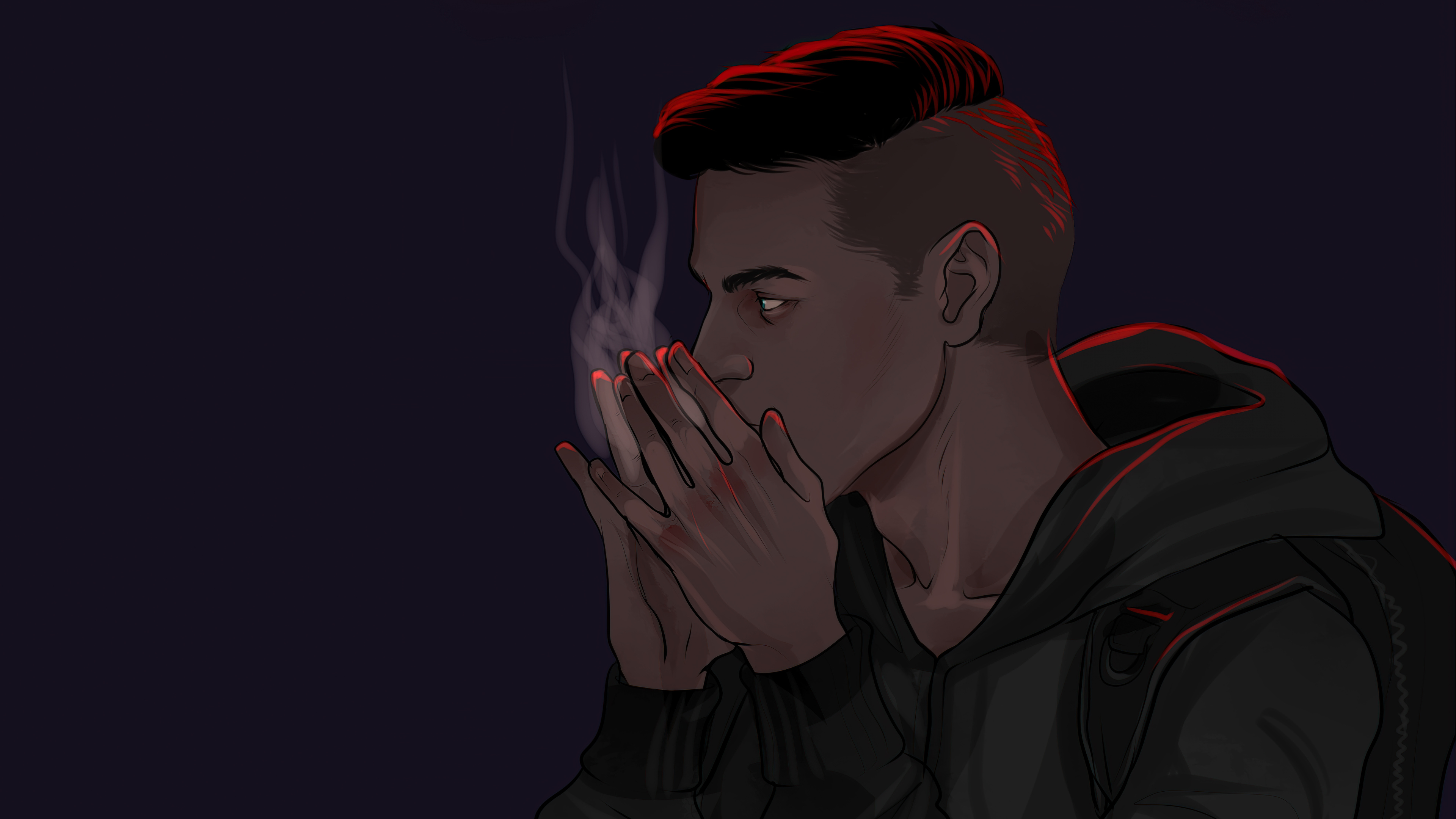
I know all this already. But I also use arch and have been for the last 6+ years and I use ufw lol

I see that both UFW and firewalld are recommended… is it basically OK whichever I choose?
Yes. Whichever works for you should be fine. In the end you should be able to manage it

Yes, usually you configure your endpoint firewall to block incoming traffic, while allowing all outgoing.
Unless you’re in a very secure zone, like DMZ’s.

ebtablesandiptablescan be very complex. And I failed my 1st RHCE exam because of them. But once you learn, you will never unlearn, as they are quite beautifully crafted. You just need to get into the mindset of the people who wrote the tools…Look into
firewalldIt has a rather simplified cli interface:firewall-cmdThe manpages will tell you a lot.
firewall-cmd —add-service=sshWill open the ports for your ssh daemon until you reload your firewall or reboot your systemfirewall-cmd —permanent —add-service=sshWill open the ssh ports until you remove themfirewall-cmd —list-allWill show you the current firewall config

Do you have any antivirus recomendations for Linux.
Install all applications from your package manager.
Don’t run things as root.
Don’t visit sketchy websites.
Run an ad-blocker that isn’t owned by an advertising company.

There are anti viruses that run on GNU/Linux like ClamAv and kaspersky but they actually do not target the machine they run on or at least they are not so useful. Their intention is to stop the spread of malware.
In general, you just need to install softwaref uaong the package manager from trusted sources that are usually the defaults of your distribution and not input your password when you are not expecting it.
When copying commands to the terminal, most terminals will warn you if you are copying a command that requires root privileges.
That said for the operating system, apply it to the browser as well by being eclectic on what extensions you install and voila. 99.99% guaranteed malware free.

A very good point I forgot! Only use trusted software repositories!

You don’t need one if you know what you are doing but there’s ClamAV

I don’t understand why we keep telling new users that it is useless to use an antivirus on Linux. For people with computer knowledge, sure. However more widespread Linux adoption will mean more casual users will start using it. Most of them don’t have the “common sense” that is often mentioned ; these users will eventually fall for scams that tell them to run programs attached in emails or random bash scripts from the internet. The possibility is small, but it’s not zero, so why not protect against it?

Because snake oil is not helping, or a working substitute.
Security is a process, not a solution.

Security is a process, not a solution.
Well put!

[This comment has been deleted by an automated system]

The problem with AV s/w in my experience, is that they do not work very well, and hinder the system’s functioning, because they provide duplicate behaviour of existing solutions and compete with them directly.
In one instance I discovered McAfee to disable write access to /etc/{passwd,shadow,group} effectively disabling a user to change their password. While SELinux will properly handle that by limiting processes, instead of creating a process that would make sure those files aren’t modified by anyone.
People need to understand Linux comes pre-equipped with all the necessary tools and bolts to protect their systems. They just don’t all live in the same GUI, because of the real complexity involved with malware…

You might be legitimately annoyed by the amount of free antivirus software on Windows that don’t offer good protection, on top of being filled with ads. But I don’t agree that scanning for malicious files and preventing dangerous commands (regardless of how good the implementation is) can be labelled as snake oil.

You should protect against it, but antiviruses are not the answer. It’s more efficient to prevent breaches by building good security into software by design (and keeping your system up to date) than to play an endless game of catch-up enumerating pieces of malware after they’re already circulating.
Windows tried this approach and it turned into a mess, antivirus companies turned into villains themselves and it still didn’t fix the underlying problems. Eventually they came around to actually fixing security problems, and keeping Windows up to date, and offering a curated source of apps and so on.
You can still use scanning on Linux, but apply it efficiently on entry points, like attachments in your email client or your Downloads dir. Don’t run a scanner all the time on all your processes and files, that’s a gross waste of resources.
It also makes no sense for a properly secured modern system. Take for example Android, where a userspace antivirus can’t work because userspace processes are isolated from each other, and a system level antivirus cannot be trusted because it needs to download signatures externally and can (and probably will) be a breach of privacy.

I basically agree with all the points you are making. Only scan downloads, email attachments and whatnot. Don’t try to play cat and mouse with sophisticated malware because that’s a waste of resources. I don’t think software like this exists?
Perhaps SELinux on desktop is the way to go as other posts are suggesting, although I heard that it has some usability problems and can break some programs.

I think clamav is a good antivirus

The typical consumer Windows antivirus was designed to solve a different set of problems in a different environment and analysing files for signatures and behaviors against known threats was very valuable when so many people were running executables from unsafe sources intentionally or not. Even on Windows an antivirus has never been the best way to secure a machine. It was always the lowest common denominator solution that you put on everyone’s machine because it was better than nothing.
Linux has been well served for a long time by the division or privileges between root and users and signed trusted distro sources. The linux desktop is trending towards containerized flatpak applications running in seperate namespaces with additonal protection via seccomp. Try and understand the protections Linux provides and how to best take advantage of them first and only reach for an antivirus if you still think it is needed.

ClamAV goated

Use common sense and dont install random shady shit from the internet.
Best antivrius in the world

After happily not following your advise my entire life on Arch Linux… I got this weird Virus on my PC while game developing. This virus made my entire PC glitch and my friend also wondered what the fuck is going on. Weird and creepy music started and sounded like its telling me I am dumb. After unplugging my entire PC from electricity, the music was still there… and I cried.
After waking up I asked myself how the fuck did I dream this and why this dream felt so real (like a lucid dream but I thought this is real life). I maybe dreamed this after having a discussion why I should get an IPhone. As a GrapheneOS user I explained myself, but restarted my thinking about Security. (But even without being a Security focused guy, an IPhone has not enough features like Sideloading Open Source apps)

what vim does to a motherfucker

If you’re looking for personal antivirus, you probably don’t need one. ClamAV is an option, but it is aimed at scanning emails rather than anything else. If you’re looking to protect your company or a network of computers, then Wazuh is a great choice.

Currently I don’t like any of the common AV solutions, ClamAV is the best we have and has great signature based antivirus, with many excellent third party virus signatures (I even use it on windows). however ClamAV has no heuristic based capabilities which means it’s lacking quite a bit in that regard.
I really wish we had a decent hurestics based AV solution oriented to consumers but afaik none really exist that are any good.

Virustotal is great to scan anything you download that does not contain sensitive information, and ClamAV + TK will work locally to scan anything that contains sensitive information (e.g. documents sent by others) or things too big for Virustotal.
Like others are saying, there’s less of a need for antivirus on Linux since there’s less easy entry points (e.g package manager over downloading an installer) and less (but far from 0) malware made for Linux. But we all probably download app images or get documents related to job searches at some point and I personally prefer to scan almost file that I get from a remote computer.

Avast! runs on Linux.
Personally I prefer to just avoid clicking on dodgy links. In the last 5 years I haven’t found any viruses. YMMV
Yeach that was my personal preference but the profliferation of streaming services each with their own exclusive shows made me sail the black seas once again, so i was wondering if there is something to scan downloaded files. If its even possible in the first place to get a virus on Linux that way.

I think if you added this context to your post, you’d get less hostile answers from people saying you don’t need one. You have a legit reason for using an AV. While the risk of malicious stuff downloaded from the high seas affecting you is lower, it’s still good to conduct due diligence that they don’t sit on your machine and spread anywhere else. As others mentioned, clamav is a good option.

[This comment has been deleted by an automated system]

Most is malware these days. Checkout Safing Portmaster and config blocking various outbound connections and pick a good DNS filter like AdGuard. Then if you get malware it won’t be able to connect to CnC server.
