Hello scurvy dogs
Im looking for some advice on how I should go about continuing to watch youtube while blocking / bypassing ads on my LG TV.
I recently ended my premium subscription because of price hikes and such but webOS on LG TVs is very restrictive with its apps.
Ive started to use LibreTube on my devices which is awsome but ive only got a couple of options that might work on the telly:
1- I host a local Jellyfin server for all our other content needs so maybe i can integrate youtube into this somehow.
2- Ive got a spare Pi 3b laying around that I could use as something and just HDMI to the TV which im fine with.
Currently I think that maybe running android on the Pi and then using LibreTube on that is my best option.
So my question is, what do you guys use / what are your setups to watch youtube ad free on ya TV?

I use SmartTube on my android TV and it’s great. If you can find an android TV box that doesn’t come with malware preinstalled or get android running on the pi, I highly recommend it.
Youre the second person to suggest that so im leaning towards that route. Should be able to get AndroidTV working on the Pi.

I use smart tube on my chromecast and Grayjay in the phone. Both work great and Grayjay can cast.

That’s a really good suggestion. I just tried it on my Xiaomi TV Box S and it works great.

Can’t stand the YT app on my TV-- It’s not just ads, the whole experience annoys me. So I just plug an HDMI cord and wireless keyboard into one of the many laptops in my home and watch in regular Firefox with regular uBlock, just from my couch. Works perfectly for me.

Try Smarttube, it’s a joy to use.

I will check it out!

Edit: unfortunetly doesnt work anymore

Thank you! I’m in the same situation as OP and looking at the homebrew store it even includes apps for the other things I’m missing too! (CrunchyRoll and Jellyfin).
Do you happen to know if there’s any way I can get ChromeCast like functionality from my TV? It’s my last remaining little niggle with the TV.
EDIT: unfortunately LG has patched out the ability for rootmy.tv to work

A damn. Sorry to get youre hopes up. It was great while it lasted.

No problem! I’ll keep an eye on it and it appears there may be a manual method still available. It’s something to evaluate at least along with some of the other comments here. It’s something I gave up on a long time ago.
It looks like Android TV is only available for the Pi 4 and above so im going to try out the normal Android LineageOS install on my Pi 3b and see how that works.
Dev mode would have been nice but its patched now (the easy way) and if I have to reset it every few days then thats too much of an inconvenience for me.
Its probably also worth noting that I wouldnt use one of those cheap sticks or a chrome cast because I despise everything google and am currently trying to de-google completely.
Anyway thanks for all the suggestions, for now ill check out LineageOS with a cutla apps this weekend and report back for anyone thats interested.

Btw dev mode is officially support by LG and is not “patched” out. Maybe you mean the unofficial root exploit?
And yes developer mode does need to be refreshed but I believe once you have a custom app sideloaded then you may not need to refresh it. At least I haven’t needed to refresh it or even have the dev mode app continue to be installed. The “refresh” is to keep the connection to your computer open which isn’t needed.

I’ve been running pihole with several blocklists forever and I never see any ads.

Last time I had a pi-hole running it didn’t effect YouTube ads and was known not to as pi-hole works at the DNS layer but YouTube ads are served from the same DNS endpoint.
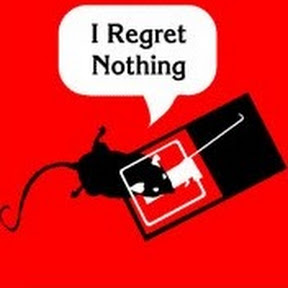
Also the App could trivially bypass your local DNS and use its own. Even if you blocked port 53 in an attempt to prevent this it would be useless if the app used DNS over HTTPS.
I love PiHole for ad blocking, but against this it is ineffective.

That wouldn’t work. YouTube ads are served with the same domain name.

Years ago I sold my TV (the big kind with the heavy back) and my DVD player on craiglist for 5$ usd each. I only watch video via a 30 inch monitor connected to my linux PCs. It’s nice having full control over my hardware. I would never buy a “smart” tv out of principle.

I just enabled developer mode on my LG oled and installed the homebrew channel, it has a YouTube app with no ads

“running android on the Pi and then using LibreTube on that is my best option” really sounds like best option available. Any mediabox with android is better than anything that smart tv has to offer. Once i got my TOX3, i don’t remember launching smart tv apps once again. What i’ve got installed is Revanced, Televizoro (for iptv streams) and LazyMediaDeluxe (for movies streaming).

I’ve yet to have any issues for longer than a day with just adguard and adblocker on firefox, though I hear it hasn’t worked for everyone. Alternatively, you can just try out invidious

Do you think you can get Firefox on an LG TV? I don’t know of anyway this is possible.

On my pi, I run kodi with the YouTube add-on. Then I use NewPipe on my phone which has an option to send to kodi. Too easy. I wish I could move away from kodi as it’s not all that great anymore, but this flow is just too easy for me.

I set up iSponsorBlockTV on my NAS: it connects to the YouTube app on your TV (as would your smartphone app) and mutes ads and skips sponsored segments.
Initial setup is a bit arcane, but once it’s done it works perfectly!

You can actually install homebrew on lgtvs which includes an adfree YouTube app. The process is pretty simple as well. Here’s a guide from you know where;
Some days ago I’ve found an easy peasy method to sideload a modified ad-free YouTube IPK file to all LG OLED TVs from year 2020 on (so from line CX/GX on), but I got feedback here that with C9 TVs it works too.
You need a computer with either Windows or macOS (I believe an iPad might do the job too) connected in the same network.
First we have to create a free LG webOS developer account at https://webostv.developer.lge.com/login (you can change language if it’s not yours), but if you already have a normal LG account just login with it so to enable also the developer account.
Now as a one time process go to your TV and from the Content Store download the app Developer Mode (made by LG itself).
Launch it, put in your dev login details and enable Dev Mode Status.
You will be asked to reboot so do it.
At next reboot enter again that app, enable also Key Server and note down IP address and passphrase both displayed on the left side.
Uninstall the official YouTube app from the TV (you won’t be able to run the modified app without doing this).
Go to your computer and head to https://github.com/webosbrew/dev-manager-desktop/releases to download and install the latest release of Device Manager for webOS.
Follow the instructions at GitHub to setup a session to connect to your TV (basically give it a name, enter both the IP and the passphrase I told you to note down before and you are done) and connect to the TV.
If everything went well you should be connected so while having selected Apps in the left panel be sure to select also Available on top.
Look for Homebrew Channel in the list and click Install.
Go again to your TV, launch Homebrew Channel and there you will be able from now on to install or update YouTube AdFree and several other apps like ie. Hyperion for webOS.
Disclaimer:
The downside of this method is that every 1000 hours you do need to hit the EXTEND button in the Dev app
