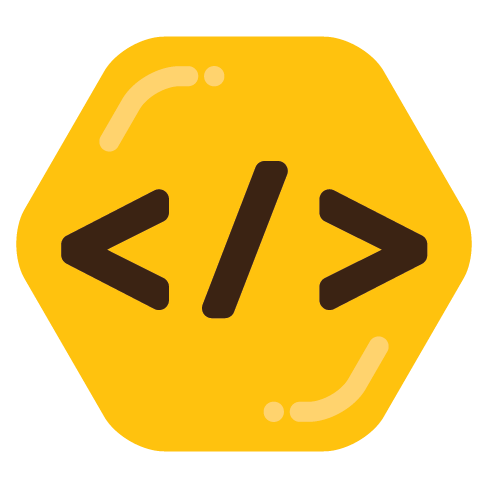So after reading a number of posts and comments on here about Linux, I’ve decided to give 'er a go. I have access to an Azure VM, but I have never done anything involving Unix before and have only a basic understanding of coding in general.
Where do I even start? The most daunting thing for me is command line script, as it seems I have to memorize close to 150 common commands and their functions. Is there a set of tools or free classes that would make it easier for me to understand, or should I just get stuck in there? I was planning on using Pop!_OS since I do a lot of gaming and it seems like the closest thing Ubuntu has for that purpose.

Honestly any distro should be fine for gaming. Personally I use Ubuntu, it’s pretty easy to figure out and use. I tried Pop!_OS but interestingly ran into a bunch of issues with my Nvidia GPU. Ubuntu works well for my purposes

Also just Google stuff as you go and try to understand what each command does as you run it. You’ll pick it up fast, it really isn’t as daunting as you make it sound. Don’t be afraid to start over if you mess something up

I think you might be overthinking this a tad too much, sure it can give you more problems the Windows but, in my 10 years of using it, most of the time it works fine. Pop is a decent starting place, with NVIDIA drivers being pre-installed if memory serves right, and it also has a graphical interface for installing and updating apps.
As for the terminal, it’s incredibly powerful and versatile, but you don’t need to learn and use it all at once, take small steps. Learn first the update command, the basics like cd (change directory), ls (list files and/or folders), cat (concatenate files and output to terminal), etc. Over time you’ll get the hang of the more advanced stuff.

If your goal is to run Linux, do some normal desktop stuff, and try some games, you will do no programming.
There’s a good chance you won’t need the command line either (at first, anyway).
Linux is a very deep lake, but you don’t need to buy scuba gear and learn underwater welding if you’re just looking to spend a sunny day at the beach.
Pop!_OS is a great place to start. I suggest just getting the ISO and having a go. If you need help, start by reading the official guide:
https://support.system76.com/articles/install-pop/
I always suggest starting with the official documentation. If you ask people on forums, it’s hard to tell who is a beach-goer, and who spends their days in scuba gear salvaging sunken ships.

As @Sharmat@beehaw.org pointed out, you don’t need to dive into the terminal right away. As long you stick to the more user-friendly distros, you should be able to get on board fairly quickly and easily. Also, as @ezri@beehaw.org pointed out, Google is your friend!
That said, if you want to dive into the terminal, read on! I spoiler tagged it so it doesn’t overwhelm you or anyone in the same boat. Just click on the arrow or “The dive!” to expand it 😊
The dive!
System76, the group behind Pop!_OS does have documentation on using the OS: https://support.system76.com/#learn
But for using the commandline in general, there are a number of resources out there from books to courses. I’ll list some but I can’t really vouch for them.
- https://www.codecademy.com/learn/learn-the-command-line - This one seems like a general take on using the command line. I think it’s free and it’s just the certificate that needs to be paid for if you wish to have it.
- https://ubuntu.com/tutorials/command-line-for-beginners#1-overview - Ubuntu actually has a tutorial on using the command line. Hopefully it’s similar enough with Pop!_OS that you don’t have to guess around.
- https://exercism.org/tracks/bash/about - This one actually goes over using Bash, the shell/programming language typically found on a Linux system. This one is more like a list of exercises to do so it might be more useful after you’ve gone through the courses/experience of using the command line.
- The Linux Command Line by William Shotts (https://linuxcommand.org/index.php). He has both a free “Internet Edition” (under Books) of the book and there’s the version published by No Starch Press. A quick skim between the two version, both the Internet Edition and the published edition seem about the same so I doubt you’ll miss out on anything by using the Internet Edition.
Digging through my early days of playing around in Linux distros, I remember
man -K <keyword>(capitalK, lowercasekdoes something different) was helpful to me.man -Kbasically let you search for a command based on whatever keyword you put in. Although the controls for it when you get multiple results is a bit…obtuse. Make sure you read the bottom line, usually they tell you what different keys will do.
I began with using Pop!, especially if you have a nVidia card it will streamline a lot of the problems and dependencies of having a nVidia GPU.
As for the terminal it’s a really powerful tool. You can totally wipe your system if you put in the wrong sudo command, or edit files in your root directory. The usual commands like cd (change directory), ls (list files and folders) are essential when you navigate through your file system. CodeCademy has a bash learning program which will go through the basics.
Remember to not run a super user (sudo) command if you’re not sure what it does. That also goes for changing files that are not in your home directory. I borked my first two installs, so in the beginning: backup essential files and keep trying, there is also no shame in reinstalling the entire OS.
Feel free to reach out if you have any more specific questions!

If you go with one of the more new-user-friendly distros that includes a graphical frontend with administration tools, you shouldn’t have to spend much time with the command line. If you ever have to resort to it to fix a slippery problem (the kind that under Windows would have everyone telling you to reinstall), you’ll almost certainly be copy-and-pasting commands from somewhere else. You certainly don’t have to worry about memorizing 150 different commands—I’m not sure I know that many, and I’ve been using a command-line-oriented Linux distro as my primary OS for almost twenty years!

I wouldn’t worry about the command line too much, you’ll learn what you need when you need it. I’ve been using linux for over 15 years and I still have to google even simple commands sometimes because I don’t use them often enough to imprint. The important ones will come with repetition.
The thing about using the command line is that once you get comfortable with it, it becomes faster than using a GUI for some things. That being said, on modern user-friendly operating systems you can probably get by with never using the command line.

If you are used to windows you can always start with WSL and play around from there.

I think that it is impossible to learn 150 commands. You will decide if you want to do your stuff via GUI or via terminal (beside common stuff like updating that you MUST do via terminal). If you opt-in for the second choice, you will memorize only stuff that you use daily and that helps you doing your tasks as you want. For everything else, Google but before using any command please learn what it does, how it works, use the man. This way you learn how to the terminal works and the most important thing, you don’t nuke your system if that specific command doesn’t convince you.
Anyway, as a start distro I suggsst PopOS. It was my first distro when I decided to full switch to Linux and I still use it today, even for gaming on my gaming RIG. Please, don’t use Ubuntu, it’s too bloated with snaps in my opinion.

I wouldn’t overthink it! It’s not that hard to give it a try, just load the PopOS on a USB stick and try it out. (You can usually run it live from the USB stick, but keep in mind that things will load pretty slow compared to running it off an SSD.)
Navigating the terminal and editing config files can definitely be a part of using Linux, especially as you get into more advanced stuff or deep customization, but for the most part you will find that clicking around in the GUI will allow you to do just about anything that you can do on Windows or MacOS pretty easily. Most distros come with a software center app that you can use to easily install a bunch of programs. You certainly don’t need to memorize a ton of terminal commands–although, learning a couple of basic ones like
cd,pwd,ls,mkdir,mv,cp,rm, and so on will give you most of the tools you need to navigate around your filesystem in the terminal.The only other thing I can recommend is that when you get stuck and want to search for help, make sure you’re as specific as possible with your search times, or you might find that a lot of advice that you get is as generic as possible (which probably means terminal commands). In other words, don’t ask “how do I do X in Linux”, but maybe as “how do I do X in PopOS” or Gnome desktop or whatever.

For the commandline most of the commands make sense and you absolutely don’t have to sit and memorize them it will happen naturally.
I think for things like pop os and mint you don’t really need the commandline and there will be plenty of guides on how to solve most problems that will tell you the commands you need

Currently on Pop!_OS, you’d be suprised how much you can customize it, it’s very user friendly and one of my favourite distros by far.
If you’re worrying about the command line script, while it is true that the terminal can be really scary at first, little by little you end up understanding how they somewhat work by using examples from the internet and or the --help command. But on Pop!_OS you don’t have to use the command line as much, since there’s Pop!_Shop, an application which allows you to get new software, update your current applications and systems and also connect to popular software centers like Flatpak, the only times I tend to use the command line is when I git clone something or edit some configuration files through nano, other than that it’s the inbuilt shop all the way.
Gaming is a treat on Pop!_OS. Was recentely running the Spider-Man Remastered at near max graphics with 80-90 fps average with no stuttering.
Also as far as programming goes, it can be as simple as Visual Studio Code + IntelliSense extensions. One advantage with Linux is once you get going you can easily link libraries and files since everything is neatly packaged in /usr/lib or /usr/local/lib if you install something yourself, and not have to find where in the C:\ is that one library you need.