I’m planning on building a PC soon and, while I have done plenty of research, I’d like to hear advice from people who have experience in the area personally. It’s also just nice talking to other people in general, lol

I would absolutely use “PC Part Picker” because as you assemble the various components, that site will tell you if there are incompatibilities. For instance whether a power supply will fit in the case.
And if you don’t have someone to bounce ideas off of, this is a pretty good site that was recommended to me to help narrow your choices.

I second Logical Increments, it’s great.
Don’t skimp on the power supply brand. Buy a reputable one. Buy one with headroom if you plan on upgrading your GPU at a later time.
Watch some build videos from tech YouTubers and watch the steps they go through.
For gaming start with the GPU and build around it. Pick a CPU with a reasonable price that will not bottleneck it. YouTube reviews are your friend here. Watch a few with your CPU and GPU pairing and get an idea of the average and one percent low marks.
For your first PC, stick to air cooling. Pick a reputable brand.
I personally like gamersnexus reviews for all the parts you can. They are very methodical with benchmarks. Ask questions here as you will have many.
You may be building a PC for a use case other than gaming. If that’s the case you may want to pick another part to start your build around. For instance, developers have a different workload compiling code and would focus more on CPU and threaded workloads.
Basically know your use case, budget, and ask specific questions as you learn from videos and the community will help you produce a great result.

Save everything that comes in your motherboard box. Don’t be the fool (me) who needs to buy m.2 screws on Amazon.
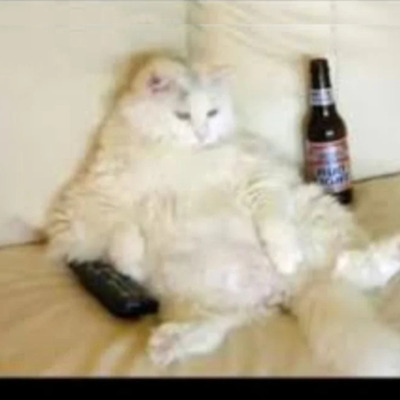
Related, don’t throw away any packaging until you’re done with the build. Sometimes they hide parts in non-obvious places (e.g. little recesses in the styrofoam).
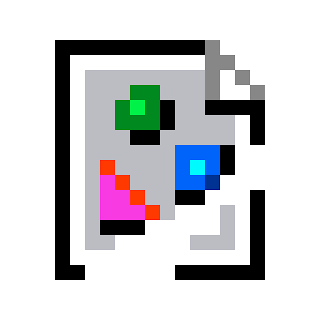
I end up saving everything from every box, haha. I still have all the cords from my modular PSUs sitting in my basement, still in their little bags

I found PCPartPicker really useful when I last built a PC:
It helps you pick compatible parts, and links to sites you can buy them from. I’d still shop around for the best price after building your list(s), but it’s a great place to start.
Ah, thank you! I’ve already been using PCPartPicker, but it has been an AMAZING help. I don’t think I could handle the stress of making a parts list without it

But don’t forget your local microcenter! (If it exists, of course.
I didn’t know micro center existed, thank you! I believe I do have one in driving distance as well

I’d agree. I’ve built dozens of computers over the years and these days I always use PCPartPicker as the starting point for my builds.

I used relied on this for my last 3 builds. In the most recent one, photos of certain board, cooler, and case configurations were fantastic because it visually showed me if things would actually fit together.

Don’t forget to buy thermal paste!

Also don’t forget to remove the plastic film(s) they put on the CPU/Cooler and everywhere else!

I made this mistake with my latest build. 7600x with a 240mm AIO, could not work out why I was getting 65-70C at idle. Thought I’d re-seat and re-paste the cooler and when I pulled it off, the plastic was still there. Very relieved (& pretty surprised) it didn’t do any serious damage!

Most coolers come with it preapplied these days, but it’s still good to have in case you need to reseat your cooler.

I highly recommend PC Partpicker for compiling all your components (although I don’t typically follow the listed purchase links). The comparability checker it has can save some real headaches!
Otherwise, some general advice:
-
Remember the motherboard standoff screws. Most cases these days have them pre-installed, but my first rig did not. And I bent the mobo a little bit before realizing my mistake. It still worked in the end, but it’s now my #1 cautionary tale about PC Building.
-
Do yourself a favor, and make an attempt at proper cable management. It’ll make replacing components so much easier down the line.
-
Get a fully modular PSU (if in your budget). This will help with #2 above immensely.
-
Read the manual that comes with your motherboard. It usually has a lot of guidance for assembling the computer, especially if this is your first time.
-
Have fun! PC Building/Gaming is one of my favorite hobbies, and I’m always glad to see new people getting interested in it!
Good luck, and don’t be afraid to ask questions!

This is all spot on advice. The motherboard and case manual should be open and nearby as you build the pc.
Thank you! The comments on cable management r definitely taken into consideration, the idea of having to untangle and move all those cables without them being at least semi-organized makes me shiver. And as for 5; PC gaming has been good, but my current PC is loosing its luster, so what better to do than indulge in something I’ve dreamed about doing: building my own! Thanks for the rest of the advice as well :)

Oh gosh yes, I’d at least go for a semi-modular PSU, but you’ll definitely be glad for the extra flexibility with a fully modular one.
-

You really can’t go wrong with https://pcpartpicker.com/. Obviously double check things like GPU size mentioned below, and up size your PSU if you ever intend to upgrade GPU in same case. 850 Watts is a solid choice regardless of what your current picks need.

Buy more than you need, is the lesson I’ve learnt. Especially power, I have an 850 as well, but I sort of wish I bought a 1000W, the way things are going.

5950x with 7900xtx runs fine on my 850 watt.

For sure, I run an 5800x3d and a 4070ti on a 850, but I had to replace the 650 that I built with in 2020 to do that. Two power supplies in three years could have been averted if I had just bought a bit more than I needed the first time. It sucks having to completely rewire an already built computer too.

On the other hand, I bought a beefy power supply in my last rig based on advice that I’ll want room for upgrades, but I never did. It’s not really of interest to me to fuff around with upgrades.
As a patient gamer, by the time my rig isn’t able to handle modern games, it’s time for a completely new build.
Also, I care a lot about noise (and thus heat), so I’d rather keep my entire build’s thermal profile low, using lower-power components.
My new build, I only included enough extra power for some extra HDDs (including extra overhead for power spikes).
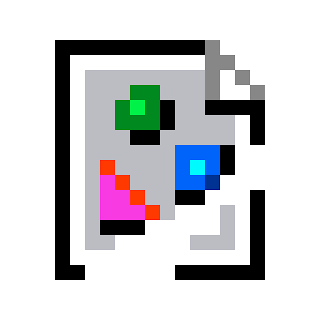
Slightly different advice from what others have said, but while building it, I’ve always used an anti static wristband, grounded to either ground or the pc case. Maybe I’m overly paranoid, but that’s what I was taught, and haven’t had any issues with ESD so far

https://pcpartpicker.com/ or https://pcpartpicker.ca if you’re Canadian is very helpful for drafting up a build or shopping for parts, specially if you’re a newbie. You can even find recommended builds on there.

Lota of great advice here but my must have is a tray to put all the screws and other small bits. Far too easy to lose stuff. iFixit do a good one but you can find an equivalent lying around im sure.

Putting everything together is basically just expensive legos.
As others have mentioned, definitely make sure you are using the motherboard stand-off screws, or that it comes with them pre-attached.
For RAM, it can really only go in one way but it’s a little terrifying when it audibly snaps into place.
If you get everything set up and it doesn’t turn on, first thing I always check is that the RAM is seated properly (motherboard may have recommended configuration depending on the number of RAM sticks).
Make sure you plug your monitor into your GPU, not your integrated graphics from the motherboard.
If you get stuck at any point or have questions, feel free to reach out :)
I’ve put together ~4 computers, 3 in small form factor cases and 1 in a normal sized case. Definitely recommend a modular PSU, and also using cable ties (the Velcro ones that are easy to remove) of some kind for cable management.
Thank you! And I was planning on getting cable ties, although the ones I was going to get were zip ties. Velcro ties do sound much easier to manage, though, lol. Setting the ram correctly somehow sounds both simple yet stressful

The velcro ones are nice but I’d suggest also getting a bunch of twist ties because they are super cheap and I feel like it’s impossible to estimate how many ties I’ll actually need. Zip ties, I have used but unless you buy the fancy adjustable ones, they are a pain to cut off and annoying if you just need to move something out of the way for a bit so they’re fine at the end.

For the love of GOD the first thing you should install is the motherboard back plate.

Spoken from traumatic experience.

This is why building outside of the case first is a good idea 😂

Start the build outside of the case, use the box the motherboard came in as a table. Install the cpu, ram, hook up the psu (fully modular if your budget allows), power on and make sure all works. Easier to troubleshoot this way.
Ooo, thanks! I hadn’t even considered this before, lol

Also in this day in age, triple check that your GPU will fit in your case!

It’s difficult to know what advice might be helpful for you without more context, but the one mistake I made with my last PC build was choosing a small form factor case. I thought it looked really clean not to have all that wasted space inside the case, but it makes any system changes much more arduous trying to squeeze my hands into tight spots.
Also when I needed to upgrade my gpu a few months ago and filtered to ones that would fit in the case there was literally only 1 option, it wasn’t my first choice but it was close enough I went with it instead of dealing with the hassle of buying a new case and rebuilding everything. I know for sure I will need a new case the next time I need a new gpu though.
The other thing I’ll mention is to make sure all your bios settings are configured correctly: resizable bar, XMP, etc.

Similarly small mobos also increase the difficulty of the build.
Thanks! Choosing a case that’s small enough to be easy to transport but not hard to build in is a concern, but I believe my current case will do well! Setting up the bios is what I’m more concerned with, but I’m sure I’ll manage. And sorry but the vagueness of the post, I’m generally looking for any advice instead of specific advice

Bios can be difficult because some of the settings are named differently if you have an amd or intel cpu. Additionally the interface and where the settings are located seems to be dependent on the motherboard manufacturer.
But in general the important things that are required to install windows 11 are uefi boot and the tpm being enabled, and these will almost certainly be set to the correct values by default.
For gaming performance resizable bar/smart access memory improves gpu performance, and xmp/expo improves ram performance, these is a decent chance these will not be enable in the bios by default.
For programming, I also wanted to use the windows subsystem for linux, and I had to go to my bios and enable cpu virtualization for that. Not sure what other workflows might rely on virtualization.
I’ll also just mention that at one point I had some instability related to restarting. If I tried to restart it would post but fail to boot into windows, but doing shut-down and then turning the computer on again worked fine. And I think I resolved that by disabling fast-boot in the bios. Note that I wouldn’t expect you to get that restart issue, I think it was related to me being on the insider-preview build of windows at the time. But fast-boot-off is something I made a note of as a good troubleshooting step.


