I’m curious about
- editing on desktop
- editing on mobile
- whether or not you need to self host it

Org Mode & Emacs, Logseq, Dokuwiki and Syncthing
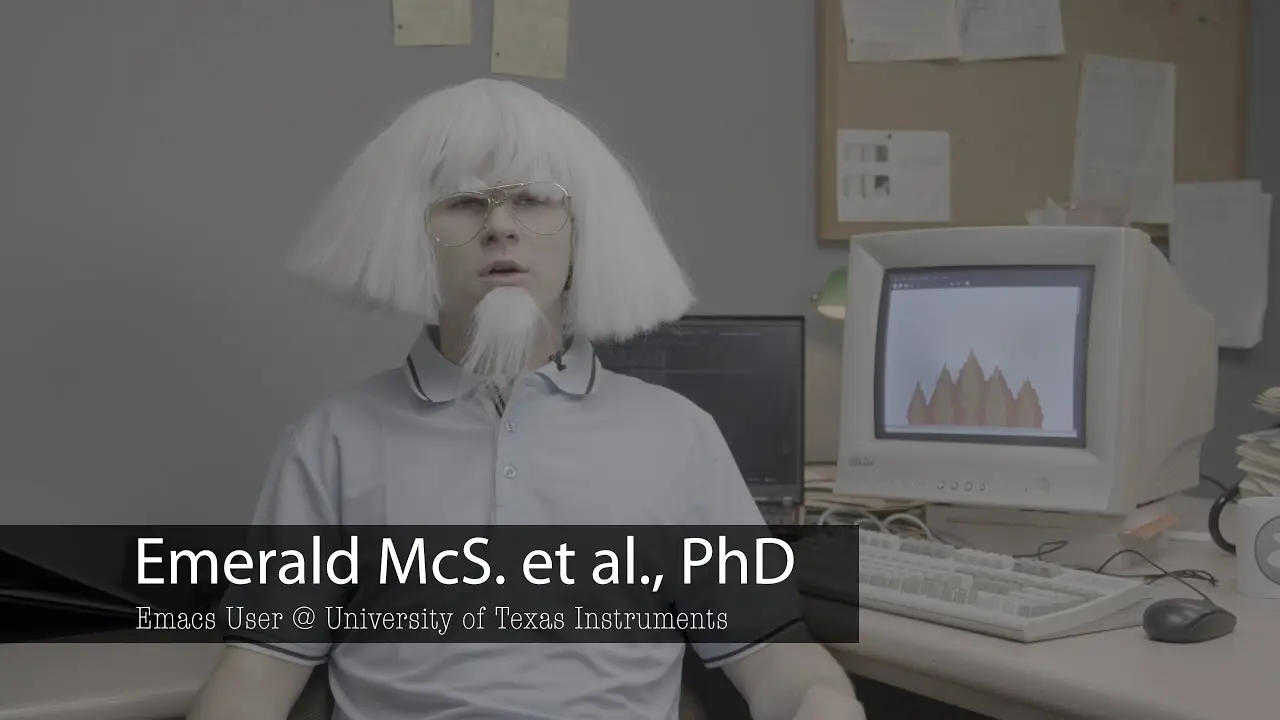
C-h f context-of-joke-image RET
Hey Look One Of My Favorite Hyperfocus Topics, Somebody Asked ME To Word Vomit.... What Is This ADHD Christmas????
Emacs (I like Spacemacs distribution with vim keybindings) with Org Mode.
https://www.gnu.org/software/emacs/
Some prefer Doom
https://github.com/doomemacs/doomemacs
Lots of emacs users will tell you that YOU should prefer starting from scratch with emacs and just trusting that it can be a slick and modern experience and yeah if that is what inspires you do it hell yeah but otherwise shrugs. Emacs is definitely worth learning from the ground up if it inspires you though, here is a nice write up of the basics of evaluating elisp (emacs lisp) in emacs.
https://www.masteringemacs.org/article/evaluating-elisp-emacs
For those with the tinkerer inclination this paragraph is of particular note:
C-x M-: is especially useful if you don’t know how an interactive command “works”. Try calling it after switching buffers; opening M-x dired; or doing a search and replace. Emacs spits out the elisp code required to repeat the last command. Pretty cool stuff, and it is a great way to bind complex commands to keys as I explain in my article on mastering key bindings
The most powerful command in all of emacs/org mode is M-x, which allows you to execute a command by describing it (and also executes a search to find a command you can’t remember the exact name of).
for example:
#+name: emacs-lisp-example #+begin_src emacs-lisp (M-x (eval-expression "THE-emacs-superhero")) #+end_src#+RESULTS: emacs-lisp-example

C-h f context-of-joke-image RET
Org-Mode
https://orgmode.org/worg/org-syntax.html

Org Mode is fundamentally a markdown format except it is much more powerful than markdown because the frustrating degree of “fracturization” of each tool utilizing markdown having a slightly different syntax then every single other tool. i.e. the xkcd…

…is not an issue with Org mode. Why?
-
You don’t ever need to leave Org Mode if you don’t want to, it is like a blanket fort in that respect.
-
Org-mode has extremely tight integration with Pandoc, so you can just wave your hands in the general direction of Pandoc and it will make your org file into anything you want. Do you want github markdown? How about wordpress? How about HTML5? Or maybe a unicorn?

Org mode-website guides
https://www.reddit.com/r/emacs/comments/15vc84c/org_mode_blog/
https://www.danliden.com/posts/20211203-this-site.html
https://systemcrafters.net/publishing-websites-with-org-mode/building-the-site/
This video is a great 15 minute argument about why Org Mode is amazing.
https://m.youtube.com/watch?v=DEeStDz_imQ
reader challenge: can you tell the difference between this video and the video the image at the top of the post is from? I can’t, problem is I have made so many editing mistakes on this post by this point that it is just a spiraling palimpsest and I fear I will never be able to know for sure if I linked to the correct one in the right spots in this post, kind of like an endless labyrinth of parentheses if you think about it
This video is a great rundown of why a writer might be compelled to invest so much time in learning Org Mode when it gives off a vibe of a tool designed for nerdy programmers exclusively.
https://m.youtube.com/watch?v=FtieBc3KptU
For mobile I use organice as a web browser front end (Progressive Web App, pin it to your phones home screen) for editing and viewing Org files (with included agenda/calendar support and task tracking as per normal Org Mode in emacs). Eventually I want to set up a local WebDAV file server but right now I just set up a Dropbox with Organice and then plugged in Syncthing to sync my Org files to other devices.
Try out Organice here, you can test it right in your browser…. because it runs totally in a phone or desktop browser (it’s a PWA!!). No data is sent to Organice, the hosted website is just an easy way to download the webpage to your phone and from that point on your devices just directly connect with no remote Organice servers ever actually touching your data.
https://github.com/200ok-ch/organice
Documentation for deploying a local only Apache web server in docker.
Emacs and Spacemacs also run in (command line mode) on termux on android, also Emacs is close to being released as a native app on android and I am excited to see where that goes with mobile Org Mode-info.
For file syncing I particularly recommend Syncthing because it requires no formal file server nor does it require a single server host (no single point of failure in a multiple device network syncing a folder). Files can easily be shared between devices and you can customize it to your hearts content, and especially if you have Syncthing running on your phone or a raspberry pi or something as your relay server SyncThing just works soooo damn well I love it.
Useful Syncthing Links
https://docs.syncthing.net/dev/infrastructure.html
https://docs.syncthing.net/intro/gui.html
https://docs.syncthing.net/intro/project-presentation.html#project-presentation
addendum on how to use QR code scanner on the Syncthing web browser GUI (or associated apps) with devices that have a camera (laptops or phones) at bottom
When using Syncthing to backup critical text files (that contain organizational and task tracking stuff), just go into the settings for that folder, set file versioning to “simple file versioning” and crank the number of old versions of a file to keep up to like 50… because I mean why not? With text files it isn’t going to take up any significant space, and while this is a crude solution it works and it is simple.
https://docs.syncthing.net/users/versioning.html
The main developers of Syncthing were unsure they would ever be able to get it to work with iOS’s file system, but thankfully somebody made an app called MobiusSync which is a paid app (a couple of bucks) which works fantastic for bringing SyncThing to iPhones/iOS.
The thing that makes SyncThing so eminently practical is that if you are using a task tracking/organizational system that keeps its contents in a folder in a simple fashion (no database or anything) the file difference tracking of SyncThing immediately sets up a very powerful backup system that is MUCH more of a pain in the ass to DIY with any other setup (say Nextcloud and having to host a server).
One recommendation I have that connects well with SyncThing is the downright sexy wiki software Dokuwiki
https://www.dokuwiki.org/dokuwiki
Why is Dokuwiki sexy? It is super lightweight and keeps all the files for a wiki inside a normal folder with each page having a separate markdown file. There is no database you also have to get up and running that then makes remote syncing/backup a much more complex process. Just aim SyncThing at the folder where Dokuwiki is storing the wiki files and BAM you are done. Dokuwiki needs more love!!!
Dokuwiki also has a fairly mature plugin and theme database of community created content you can download. Most importantly is the farmer plug-in which lets you host multiple bifurcated wikis on the same website/Dokuwiki server. There are also just a bunch of different plugins that allow you to set up anything from a blog to personal/intercompany documentation extremely easily and with zero annoying requirement to directly build the basic boilerplate stuff a website or wiki with a database normally requires.
https://www.dokuwiki.org/plugins
If Org Mode is too much for you (you are in good company, company being the majority of human beings who don’t like silly endless rabbit holes lol) LogSeq might be worth checking out. It has a nice mobile app and SyncThing can easily be set up to sync the file folder LogSeq is using.
If you (somehow, congrats! I respect the masochism) reached the end of this post and are annoyed that I am acting like a semi-human encyclopedia word vomiting information about annoying niche things nobody else cares about and it comes off like the tools I use massively overcomplicate things even when I claim they are simplifying things with a totally serious face (with a cult-like fervor in my eyes…?). Well here is some mindbleach for your troubles
https://m.youtube.com/watch?v=urcL86UpqZc
Addendum on using Syncthing’s QR code reader!!
On the syncthing management screen on any one of these machines — perhaps call this machine Mc0 — click the button “+ Add Remote Device” and input two fields: First, “Device ID” — if necessary take this from the other machine, say Mc1. Find “Device ID” under “Actions > Show ID”: the “Device ID” is an 8x7 string of characters or a QR code. Sometimes , I might not even have to do anything explicitly as Mc0 will automatically detect machine Mc1 (and possibly others) on my local Internet or WiFi. In that case, just click on the field for that machine. Additionally and optionally fill in a “Device Name” of my choice that will uniquely identify Mc1 to me - the “Device Name” has no significance to syncthing; it is meant only to aid humans. Close.
https://gist.github.com/DannyQuah/242f08d20a9ada7b1077e077bb2d10ac

thanks for this!! there’s so much info on this comment
i’m currently using Logseq w/ Syncthing but i’ll be looking at Org Mode and DokuWiki

Not really a programmer so sometimes I feel bad I don’t have a better way to give back to the projects that have improved my quality of life immensely (and made me much more hopeful of a person).
If I can help even a little bit with raising awareness and connect people with dope open source projects than fuck yeah. Best use of my time possible in my opinion. These tools are seriously powerful, they are made by designers who are far wiser than I will ever be and it is deeply moving to me that they are given out so freely to the world!

I would like to add that Bookstack seems popular though I know not very much about it.
This article is a great comparison of self-hosted wiki software including Dokuwiki, Bookstack and Wiki.js
https://xtom.com/blog/self-hosted-wiki/
Others like Joplin seem to have been mentioned plenty enough! It has been a blast reading other people’s responses, thanks everyone. Feels good to contribute to a general pool of information that isn’t owned by some enshittifying company. Threads with so much good information like this make me want a really easy way to turn lemmy comment threads into wiki-like articles associated with the relevant sub-lemmy that link back and forth to the source comments (and their external sources of course). The mods of the sub-lemmy could have control over approving new wiki pages.
-
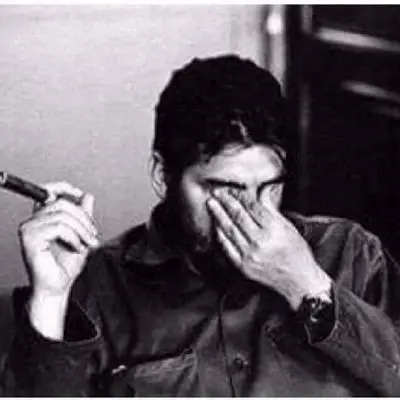
tasks.org , fully open source, and has a lot of syncing options.
Logseq + Syncthing for Linux and Android

Schools should probably just give kids basic computers/tablets, or some kind of non-profit entity should (whether it be government or not, different conversation it doesn’t matter in this context). Those devices, if they are designed to help kids learn not only the information in their classes but more importantly how to learn, i.e. the meta-skill of learning new things and tackling new problems… and just learning how to take notes on a computer in general… then those devices should undoubtedly have Logseq and Syncthing preinstalled on them.

I’m self-hosting a minimal trello-like software I wrote https://github.com/michelematteini/tarallo… I’m using both on desktop and mobile.

- Todo list: Nextcloud Deck, it has a web app and android app. Tasks here are usually long term, and I only update them infrequently
- For quick notes and tasks Nextcloud tasks, on mobile I edit with opentasks, and sync with davx5, on desktop I edit them in Thunderbird.
- Everything which has a date or deadline goes to the calendar. Again it’s nextcloud, synced with davx5, etar is my calendar app on android, Thunderbird on desktop.
- Shopping list goes to HomeAssistant

pen and paper.
i have a graph paper notebook for “real” stuff like designs and plans and a little top spiral notebook that lives in my back pocket for quick reminders, notes and ideas.
periodically throughout the day i’ll look at the little notebook and knock out stuff on it or move them to the big one.
the “rite in the rain” brand has waterproof notebooks you can use for when you need to write shit down in tech-averse climates.

I selfhost Vikunja and have some colleagues and family on my instance. It’s a very complete task and project manager, specially useful to create teams and collaborate in tasks (either work or house related). In mobile I use Tasks.org, which syncs with Vikunja over the Caldav provided by Vikunja.
My goal is to lean typescript so I can program a sync add-on between Logseq and Vikunja

On a file share, a notes directory with each category as a subdirectory, and plain text files for each note. Accessible from my computers and phone.
On my laptop, the launcher for my text editor (Pluma) points to a bash script that creates a blank text file YYYYMMDD_text in ~/.drafts and opens that file with Pluma. If it already exists, YYYYMMDD_text_1, or whatever increment is created. That’s mostly to take advantage of Pluma’s autosave feature, which only works with already saved documents. Then I save the document to the file share if it’s worth keeping.

a long
todo.txt, If I knew how to use emacs I would probably try orgmode, but I don’t.
Other things support orgmode too, like logseq
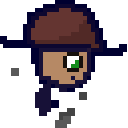
Joplin on desktop and mobile, sharing database via syncthing.
Am taking a peek at silverbullet right now also.

I use Standard Notes for most of my notes. For simple todo lists, I use the Checklist note type. For project planning I generally use the SN Kanban Editor and while it has some quirks, I find it works fine on desktop and acceptably on mobile. It saves notes in markdown so I’ll sometimes swap the note type, make bulk edits, and swap back. I also use some of the other editors from https://github.com/jonhadfield/awesome-standard-notes like the MermaidJS one.
For notes that I plan to share or want to work collaboratively on, I use Hedgedoc. I tried it out because of the name and icon, thinking of it as basically a Gist tool, but then started using it for more because of how great the experience has been.

@otter@lemmy.ca my notes are in Obsidian with Syncthing syncing, but my productivity and todo management has been in paid TickTick the last year. On average I have about 100 - 110 open tasks at any time. Many are monthly, quarterly, annual or longer repeating tasks like licence renewals, weather station maintenance, etc.
My tasks are all grouped into home maintenance, my mom’s stuff, medical related, radio related, server related, etc. Most have dates set with reminders, and many also have sub-tasks to be completed. I keep detailed notes in each on progress etc.
They sync across my Android phone, iPad, Linux desktop. It’s a bit of work bit brings piece of mind as I don’t worry about forgetting to do stuff.
TickTick was my best choice based on about 7 criteria I compared for my needs. Unfortunately, Google Tasks and others I tried were just not working for me as I needed multidimensional views. I like that I can snooze tasks from any device, or drag and drop to a new date, etc.

I self host vikunja ! It works on every device that has an internet connection.
On mobile you can even sync your todos with Davx5 and jtxboard !
Although the Davx5 integration is a bit borked right now, because the new editor update has no markdown rewrite ! But it’s in the backlogs and the project is very alive and he is very active on the forum if you need help !
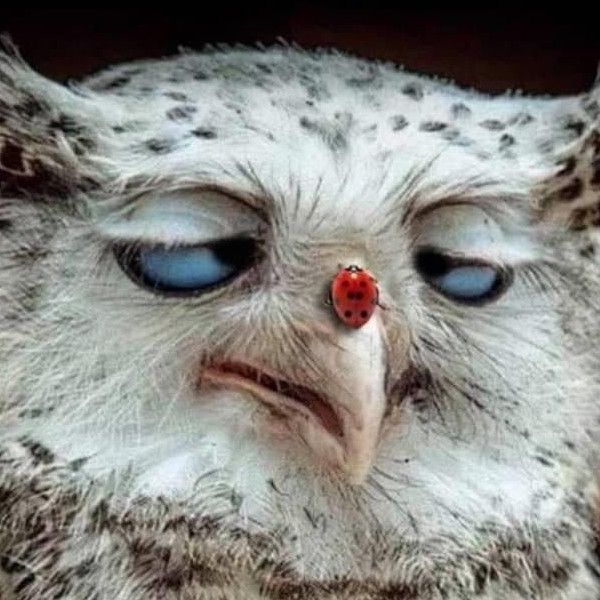
Notepad equivalent (mousepad on xfce)
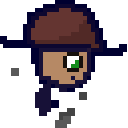
Joplin on desktop and mobile, sharing database via syncthing.
Am taking a peek at silverbullet right now also.

